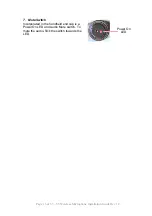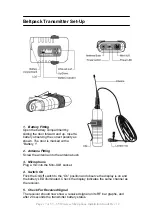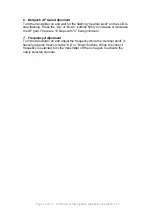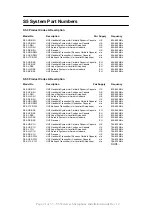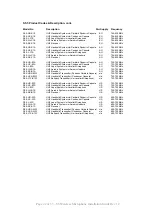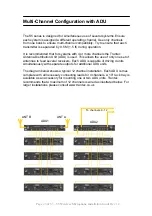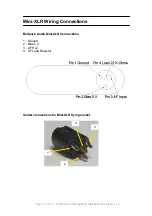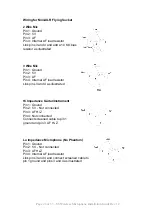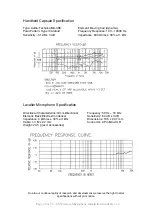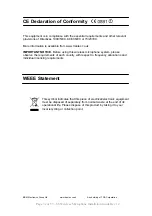Page 23 of 33 – S5 Wireless Microphone Installation Guide Rev 1.2
S5 Series Rack Mount Kit
19” Rack Mounting for 2 x S5 Series Receivers
The rack mounting kit is supplied as standard with S5.5 systems, or is
available as an accessory for S5.3 systems.
1. Unscrew the front 3 lid retaining screws from opposite
sides of each receiver case and fit the angled rack
brackets, using the supplied screws. There are 3 of these
supplied with each receiver.
2. Remove the 2 plastic plugs from the top of the receiver
lid and fit a metal joining strip (2 supplied per receiver) in the slots at the side
of each lid of the 2 receivers. Carefully fit the M3x6 screws (1 supplied with
each receiver, coloured black).
3. Fit 2 joining strips across the bottom of the receiver chassis
using 4 M3x6 CSK screws (2 supplied per receiver).