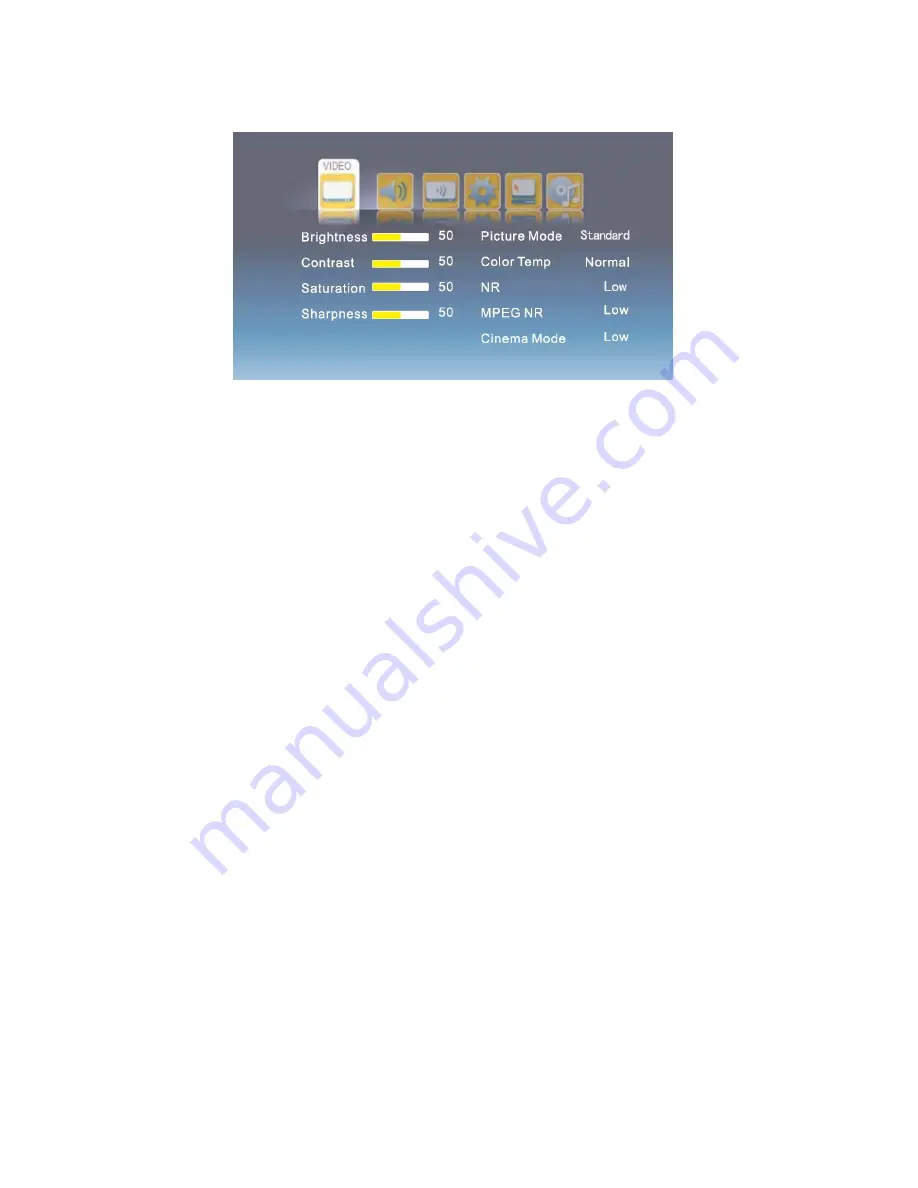
2. Video menu
Press ENTER to enter VIDEO menu
Brightness
Press
▼
/
▲
button to select Brightness, then press ENTER button to enter and
press ◄/►button to adjust.
Contrast
Press
▼
/
▲
button to select Contrast, then press ENTER button to enter and
press ◄/►button to adjust.
Saturation
Press
▼
/
▲
button to select Colour Saturation, then press ENTER button to enter
and press ◄/►button to adjust.
Sharpness
Press
▼
/
▲
button to select Sharpness, then press ENTER button to enter and
press ◄/►button to adjust.
Picture Mode
Press
▼
/
▲
button to select Picture Mode, then press ENTER button to enter and
press
▼
/
▲
button to select.
You can press PMODE button on the remote control to select the Picture Mode
directly.
Color Temp
Press
▼
/
▲
button to select Color Temp, then press ENTER button to enter and
press
▼
/
▲
button to select.
NR (Noise Reduction)
Press
▼
/
▲
button to select NR, then press ENTER button to enter and press
▼
/
▲
button to select.
MPEG NR
Press
▼
/
▲
button to select MPEG NR, then press ENTER button to enter and press
▼
/
▲
button to adjust.
Cinema Mode
Press
▼
/
▲
button to select Cinema Mode, then press ENTER button to enter and
press
▼
/
▲
button to select.
13
Summary of Contents for TC-31531LED
Page 2: ......
Page 8: ...Connecting to Component AV source Connecting to PC Connecting to HDMI source 6...
Page 31: ......
Page 32: ......






























