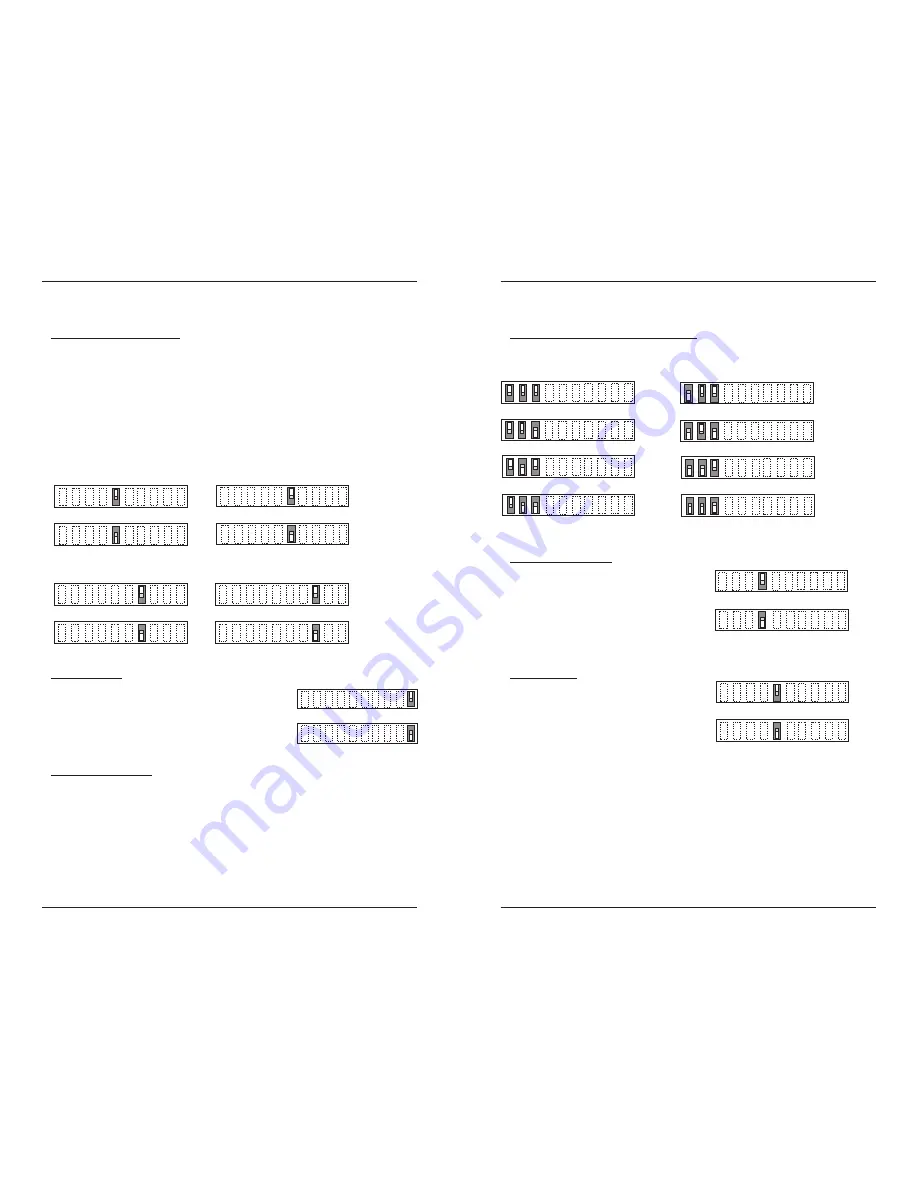
4
S4TEF10xx-11x
24-hour Technical Support: 1-800-260-1312 International: 00-1-952-941-7600
Installation -- Continued
Switch set #1 - T1/E1 options
5, 6, 7, 8 - Loop-Back settings
The loop-back setting is used for installation and network debugging procedures. Each
of the T1/E1 ports can be individually set for loop-back mode:
• Switch 5 controls T1/E1 port 1
• Switch 6 controls T1/E1 port 2
• Switch 7 controls T1/E1 port 3
• Switch 8 controls T1/E1 port 4
When the loop-back switch for a particular T1/E1 port is enabled, the port loops the
signal from the receive port back to the transmit port. The T1/E1 loop-back test
scenarios are described in detail in under Troubleshooting, on page 24.
Disable Loop-Back on T1/E1 port 1
Enable Loop-Back on T1/E1 port 1
up
5
down
Disable Loop-Back on T1/E1 port 2
Enable Loop Back on T1/E1 port 2
6
up
down
up
down
Disable Loop-Back on T1/E1 port 3
Enable Loop-Back on T1/E1 port 3
7
up
down
Disable Loop-Back on T1/E1 port 4
Enable Loop-Back on T1/E1 port 4
8
9 - Transmit AIS
up
- Enable the transmit AIS
(Alarm Indication Signal)
on loss of the carrier signal. This function is un-framed
and applies to ALL channels, both copper and fiber.
down
- Disable the transmit AIS function.
10 - RS-232 Port Mode
up
- Data port mode
(normal operation).
Transmits data
to a desk top computer or other data collection device
down
- Local (auxiliary) management mode. See the
SNMP section
(page 12)
for the commands that are
supported via the RS-232 connector.
Data Mode
Local Management Mode
10
down
up
5
[email protected] -- Click the “Transition Now” link for a live Web chat.
Installation -- Continued
Switch set #2 - serial and ethernet options
1, 2, 3 - Serial connection speed line settings
Switches 1, 2, and 3 on switch set #2 are used to set the serial connection speed.
4800 baud
9600 baud
1200 baud
2400 baud
1 2 3
57600 baud
115200 baud
19200 baud
38400 baud
1 2 3
4. Enable/disable parity
When parity is enabled, an additional bit is
added to the 8-bit signal to identify whether
the signal is sent successfully. Use switch 5 to
send odd or even signal parity.
Up - Disable parity.
Down - Enable parity.
5. Parity select
Up - Select odd serial parity.
Down - Select even serial parity.
This switch is inactive if switch 4 is
(up)
.
Odd Serial Parity
Even Serial Parity
up
5
down
Disable Parity
Enable Parity
down
up
4















