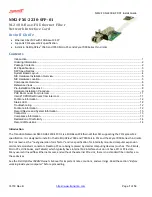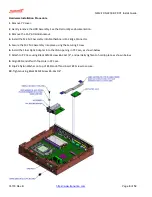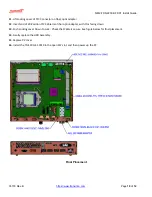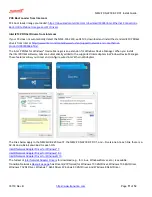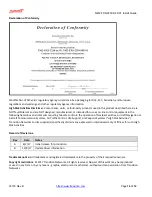NM2-FXS-2230-SFP-01 Install Guide
33730 Rev. B
https://www.transition.com
Page
12
of
14
For More Information
To view the Dell™ OptiPlex™ User’s Guide at the
Support Center
web page:
1.
Click Start → Help and Support → Dell User and System Guides → System Guides.
2.
Click the User’s Guide for your computer.
The User’s Guide is also available on the optional Drivers and Utilities media.
Support for Wyse 7020 Thin Client is on the
Dell Wyse support page
.
Status LED
The Media Converter has a status LED for checking Link/Activity.
MC LED 1: Link/Activity LED On = Link; Flashing = Activity. Color is amber when 100M.
Troubleshooting
This section lists some common problems, their causes, and potential recovery steps.
1
. Confirm the
Pre-Installation Checklist
items on page
8
.
2
. Verify the
Hardware Installation Procedure
on page
9
.
3.
Check that the cabling is securely attached. See the
FOA troubleshooting
guide or the SFP manual.
4
. Check for a mismatch of speed, duplex, protocol, or cable type.
5
. Make sure the TN-SFP-GE-100FX is plugged in to the open SFP slot before you power on the PC. Failure to do so will
cause the device to fail, in which case you must shut down and restart the PC.
6
. Use the troubleshooting procedures in the
Dell™ OptiPlex™ User’s Guide
.
7
. Use the troubleshooting procedures on the
PXE Boot Loader webpag
e as required.
8
. Use the troubleshooting procedures on the
Intel i210 PROSet Drivers webpage
as required.
9
. Verify that the link partner is active and can send/receive traffic; make sure partner settings match; verify that the
port is enabled; try connecting to another port or link partner. Check for incompatible or conflicting devices / settings.
10
. Run Windows Device Manager and scan for changes.
11
. Check if the PC’s BIOS version is appropriate and update to the latest. See the PC documentation.
12
. Run the PC diagnostics
(e.g.,
Dell Quick Test
or
Dell pre-boot diagnostics
).
13
. Automatically detect and update drivers and software if you are connected to the Internet from the computer that
needs updated drivers from
http://www.intel.com/support/network/sb/CS-031482.htm
.
14
.
Record information and contact TN Technical Support. See
Recording Model and System Information
below.
For More Information
Technical information in this document is subject to change without notice. See our
SFP Products
for more information.
The Fiber Optic Association, Inc. provides a Technical Bulletin on “Guidelines For Testing And Troubleshooting Fiber
Optic Installations” at
http://www.thefoa.org/tech/guides/TT3.pdf
Other FOA Technical Bulletins to be used as
references for the design and planning of the network can be downloaded from the
FOA Tech Topics website
.