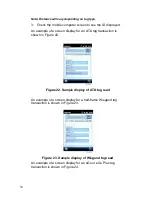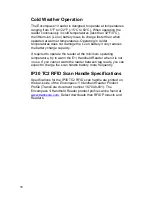Reviews:
No comments
Related manuals for Encompass 1i

HBCS2D100US
Brand: Hamlet Pages: 58

7409-K360
Brand: NCR Pages: 8

VM9412 - In-dash DVD Receiver
Brand: Jensen Pages: 38

DVS-2125
Brand: Prology Pages: 17

WMP-ND03B
Brand: Alpha Pages: 17

Pro 912
Brand: Obreey Pages: 71

PowerScan PD8590-DPM
Brand: Datalogic Pages: 128

ESX VN720 HY-iX35
Brand: Vision Pages: 48

AXM140BT
Brand: Axxera Pages: 18

Colossus 2
Brand: Hauppauge Pages: 2

KBM-XP67
Brand: KoamTac Pages: 31

LTK1101 Series
Brand: LT Security Pages: 20

Gryphon M 00 Series
Brand: Datalogic Pages: 18

CD 2537 U
Brand: VDO Pages: 2

ATV
Brand: Moultrie Pages: 2

MR1315WUA
Brand: Boss Audio Systems Pages: 6

AVH-P3200BT
Brand: Pioneer Pages: 40

AVH-P4300DVD
Brand: Pioneer Pages: 112