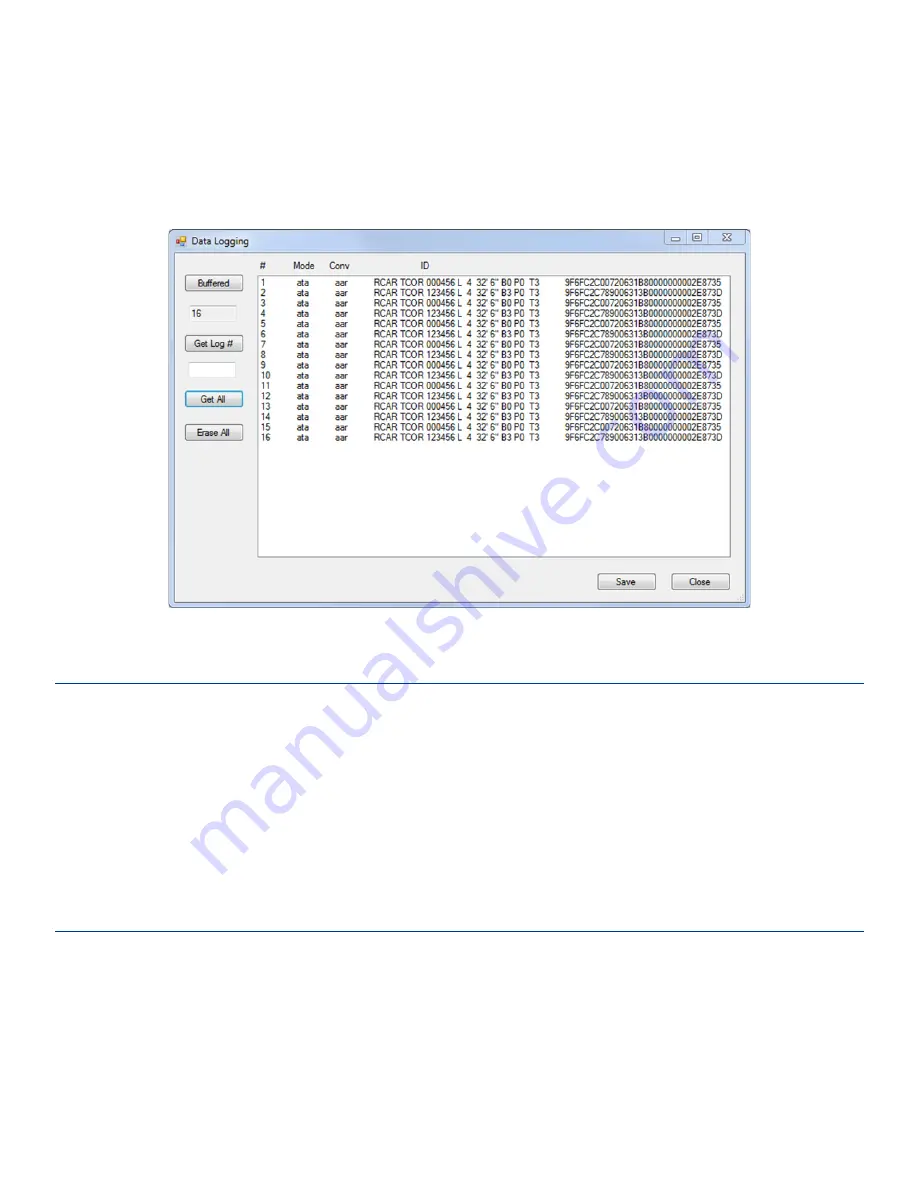
Page 9
E1150 Mobile Reader
Once activated, the
Buffered Tag View
) gives the option to download the E1150’s tag data buffer.
Selecting the
Buffered
button returns the amount of tags in the buffer. By inputting a requested tag buffer
number in the field below
Get Log #
, it is possible to retrieve a specific buffered tag read.
Get All
returns all
tags in the buffer, while
Erase All
empties the tag buffer.
Save
allows the current displayed tag buffer to be
saved to a log file, and
Close
closes the tag buffer window.
Disconnect the E1150
Note:
It is important to exit the software on the host computer before disconnecting the reader from
the system.
1. Exit the software on the host computer before you disconnect the reader. Click
Disconnect
in the
E1150 FCSW
Window. Observe that the status on the lower left corner of the window reads
Not
Connected.
2. Click the
X
on the upper right corner of the window to exit the software.
3. Disconnect the E1150 reader from the host PC.
Firmware Update
Do not attempt to update the firmware unless you have obtained an official firmware upload file from
TransCore. Save this firmware download file to a known location on your computer such as the Windows
desktop.
Firmware is updated via the
Option
tab under
Firmware Upload.
Select
Option > Firmware Upload.
Figure 11 Buffered Tag View












