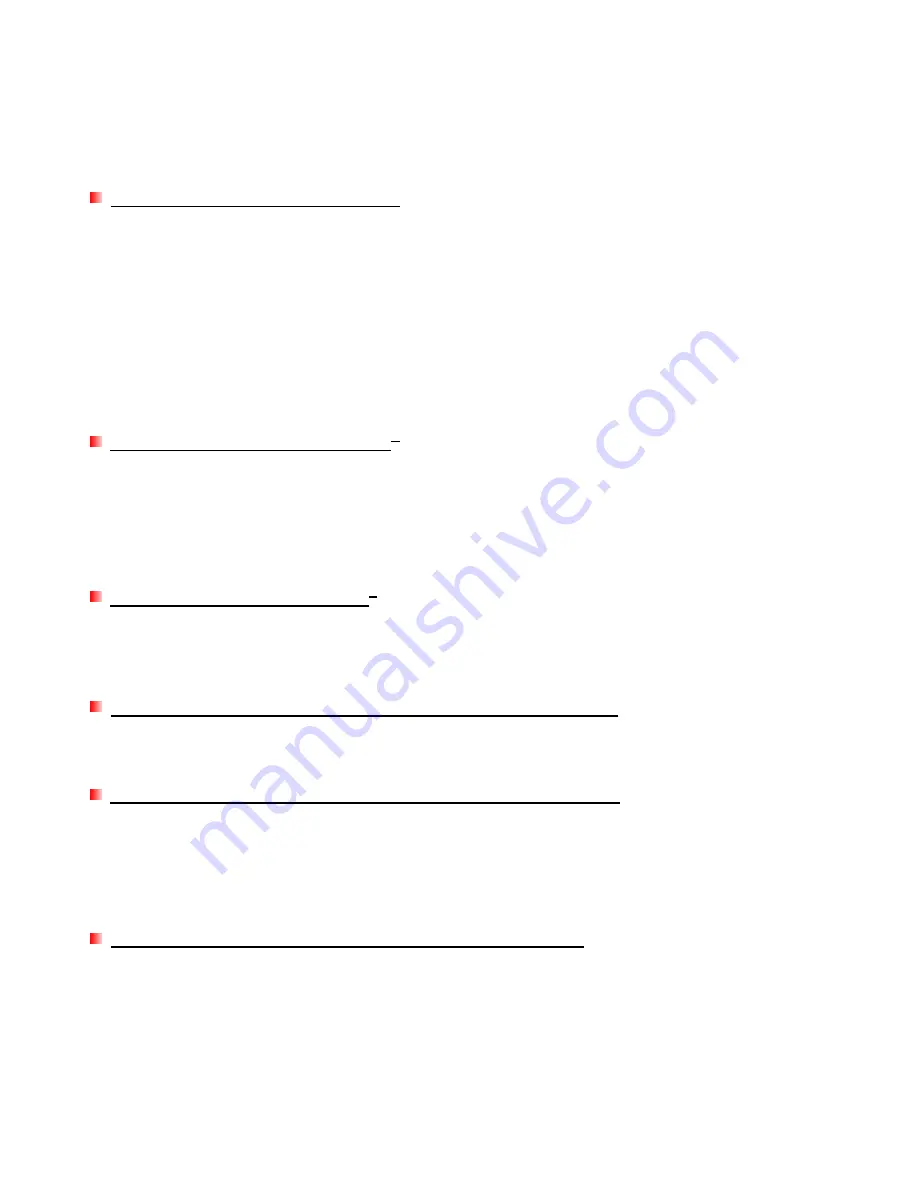
Troubleshooting
︱
If a problem occurs with your SSD,
please first check the information listed below before taking your SSD in
for repair. If you are unable to remedy a problem from the following hints, please consult your dealer, service
center, or local Transcend branch office. We also have FAQ and Support services on our website at
www.transcendusa.com
My computer cannot detect the SSD
Please try the following:
1.
Verify that you are using the USB or eSATA cable that came in the
SSD package.
2.
Make sure all ends of the cable (eSATA: 4 plugs; USB: 3 plugs) are securely connected to the SSD and
your computer. You can also try using a different USB or eSATA ports on your computer.
3.
Unplug the SSD from your computer, wait for 10 seconds, and then plug it in again.
4.
Ensure the USB port or eSATA port on your computer is enabled and functioning properly. If disabled,
please refer to the user’s manual of your computer, motherboard, or eSATA interface card.
If you still cannot detect the SSD, please see below for help with specific operating systems.
I cannot detect the SSD on my Mac
®
If you previously used your drive in Windows
®
2000, XP, or Vista, it is most likely formatted with NTFS, which
is not compatible with Mac
®
OS. To store and backup data on your Mac
®
please follow the instructions on
formatting the SSD on a Mac
®
to convert the drive to Mac’s HFS+ format. If you plan to regularly use the
drive with both Windows and Mac computers, we recommend formatting the drive to the FAT32 file system.
Keep in mind that formatting the drive will
erase all existing data on the drive.
I cannot detect the SSD in Linux
®
If you previously used your drive in a Windows
®
2000, XP, Vista®, or Mac
®
computer, it is most likely
formatted with NTFS, which is not compatible with Linux
®
. Please follow the instructions on formatting the
SSD in Linux. Remember that formatting the drive will
erase all existing data on the drive.
I connected the SSD to my computer with both eSATA and USB
If you connect both eSATA and USB at the same time, the SSD will only be recognized on your computer as
first plug interface device.
I cannot detect the SSD in Windows® 2000/XP/Vista with eSATA
Your motherboard chipset must support
Advanced Host Controller Interface (AHCI)
in order to use eSATA.
Visit http://www.intel.com/support/chipsets/imst/sb/cs-012304.htm to see a list of AHCI-compatible Intel
chipsets, and download the necessary chipset drivers for your operating system. If you are still having
problems, please contact the manufacturer of your computer, motherboard, or eSATA add-on card.
StoreJet Format Utility cannot detect the SSD using eSATA
Ensure your Windows account has Administrator Privileges. The StoreJet Format Utility only supports USB.
Please connect the SSD via USB and click “Refresh.”
22

















