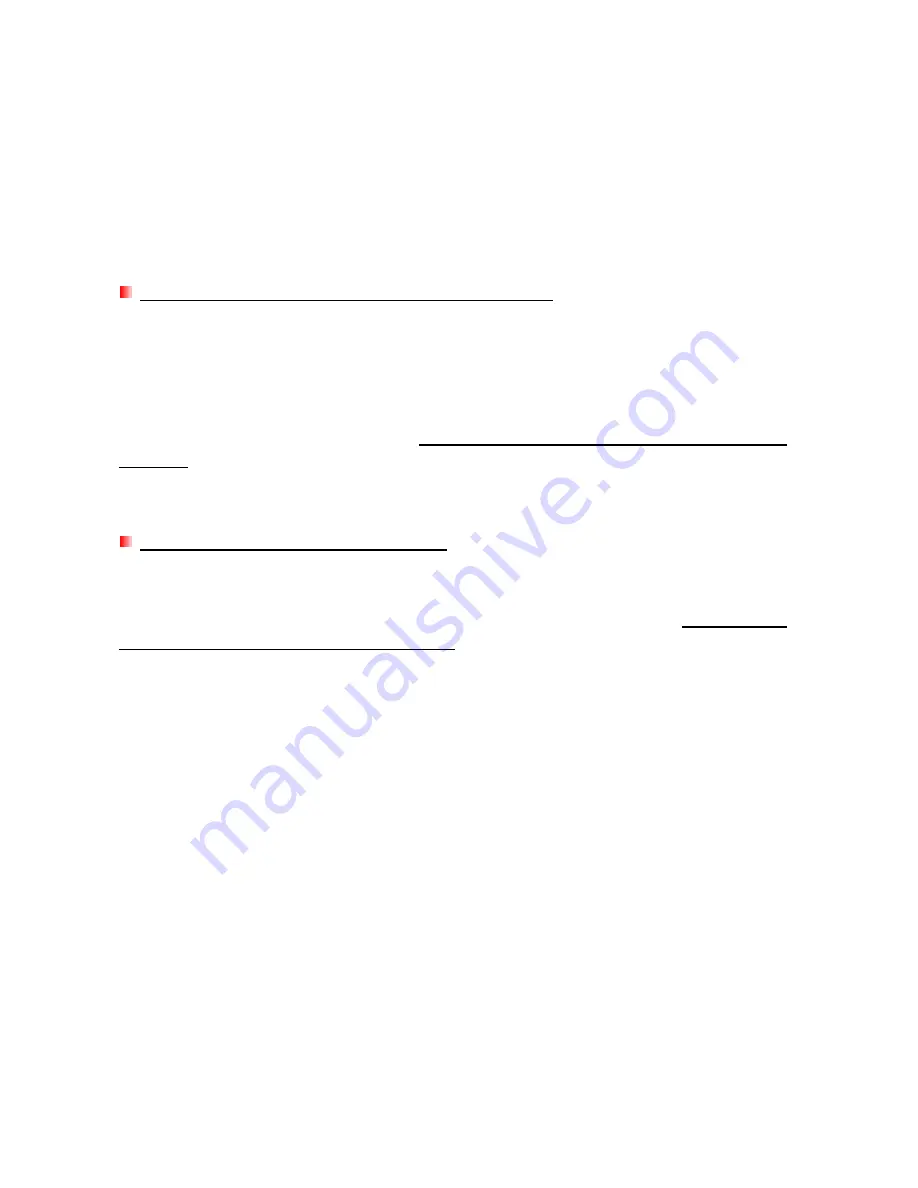
16
1.
Is there enough available disk space?
2.
Is the file larger than 4GB? If so, please see below:
The SSD18C3 default file system is FAT32, which allows it to be recognized on most types of
computers, game consoles and media playback devices. However,
the FAT32 file system does
not support large files that exceed 4GB in size
. If you plan to store large files that are larger than
4GB, you will need to convert the drive to a different file system such as NTFS. Please see the
“Formatting the Solid State Drive” section of this manual for instructions on how to re-format the
SSD18C3.
I’m having problems with the SSD18C3 on my Mac
®
If you previously formatted your SSD18C3 in Windows
®
, it is most likely formatted with the
Windows NTFS file system, which may not be 100% compatible with Mac
®
OS. To store and
backup data on your Mac
®
please follow the instructions on formatting to
convert the drive to Mac
OS file system
. If you plan to regularly use the drive with both Windows and Mac computers, we
recommend formatting the drive to the FAT32 file system (the SSD18C3 comes pre-formatted with
FAT32 from the factory). Keep in mind that
formatting the drive will erase all existing data on
the drive.
Note: To keep existing data, you will need to use a Windows or Mac computer that can
detect the SSD18C3 to make a backup copy of all essential files.
I cannot detect the SSD18C3 in Linux
®
If you previously formatted the SSD18C3 a Windows or Mac computer, it is most likely formatted
with a file system that is not compatible with Linux. To solve this problem, please follow the
instructions on
formatting the SSD18C3 in Linux.
However, please be aware that
formatting the
drive will erase all existing data on the drive.
Note
:
To keep existing data, you will need to use a Windows or Mac computer that can
detect the SSD18C3 to make a backup copy of all essential files.



































