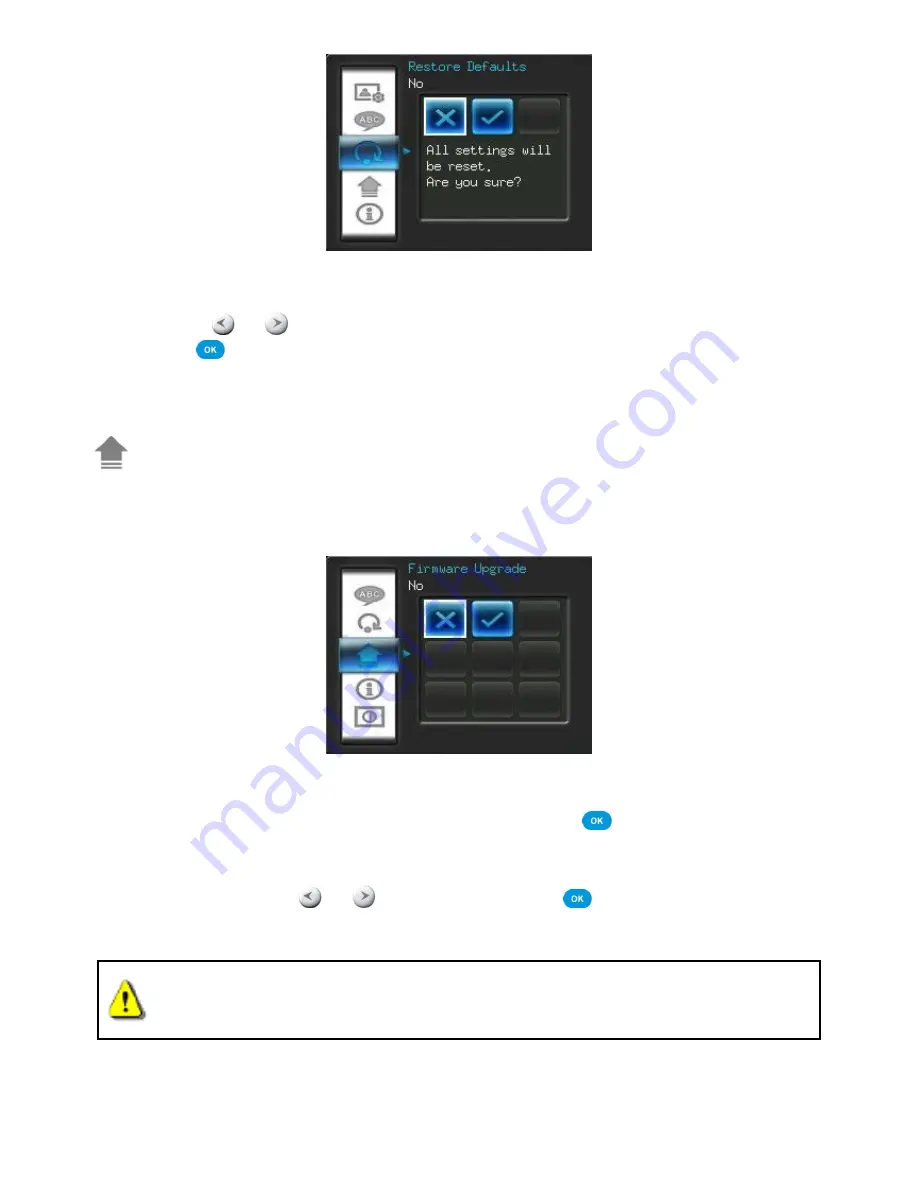
31
1.
Select
Restore defaults
from the Settings menu.
2.
Use the
or
buttons to highlight
“Yes.”
3.
Press
to confirm.
4.
After the process is finished, the Settings menu
will be displayed again.
Upgrade Firmware
Use this function to keep your Photo Frame up to date with the latest version from Transcend (available on
the Transcend website.
1.
Insert a storage device such as SD/SDHC memory card that contains a newer firmware version for
your Photo Frame.
2.
Select
Firmware upgrade
from the Settings menu and press
to start the firmware detection
process. Photo Frame
will automatically find the new firmware file.
3.
If Photo Frame
finds that a newer version of firmware is available,
a “Yes / No” selection message
will be shown. Press
or
to
select “Yes” and press
to perform the system upgrade. If
you do not want to upgrade, press “No” to return to the Settings menu.
Note:
NEVER remove the power cord or any storage devices while the firmware is being
upgraded.
If firmware upgrade fails and the
Photo Frame
will not turn on, please Photo Frame
contact
Transcend customer support.



















