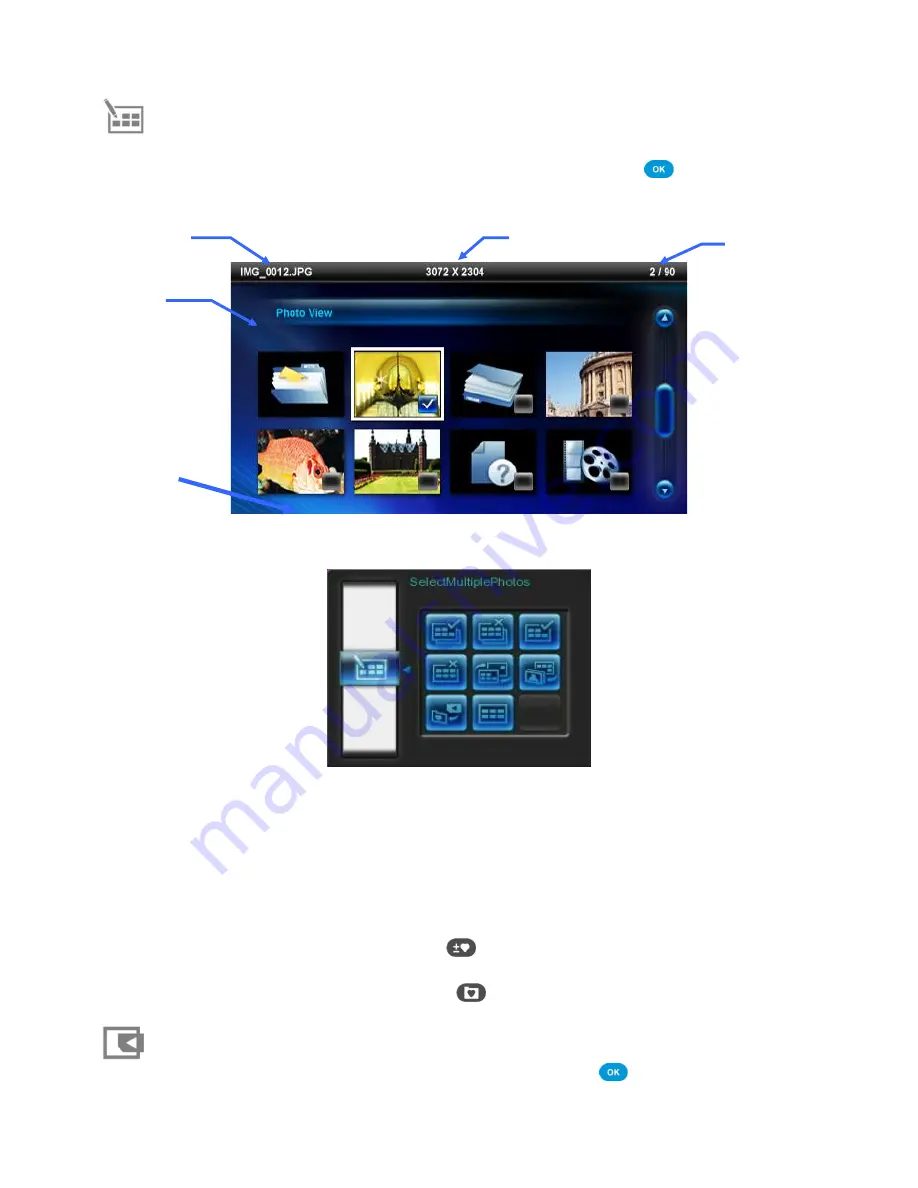
15
Off:
Turn off all background music.
Select Multiple Photos:
This option lets you select multiple photos to copy to the Photo Frame
’s
internal memory. Eight thumbnails with check boxes will be displayed per page. Use the UP,
DOWN, LEFT and RIGHT buttons to move between images and press
to check/uncheck
individual photo or folder. To move up one level, select the arrow icon in the top left corner.
Options for Selecting Multiple Photos:
Select All:
Select all items in current media source.
Deselect All:
Deselect all items in current media source.
Select All On Page:
Select all items on current page.
Deselect All On Page:
Deselect all items on current page.
Select Inverse:
Select all un-selected items, and deselect all selected items.
Slideshow of Selected Photos:
Start a slideshow with currently selected photos.
Add to / Remove from My Favorites (
):
Copy the currently selected photo(s) to or remove
from the Photo Frame
’s internal memory. Note: the “Remove” option will be shown when the
viewing source is set to
“My Favorites.” (
)
Select Source:
Change the media source to browse thumbnails from. Use the LEFT and RIGHT
buttons to select one of the available storage devices and press
.
Current Folder
File Name
Image Resolution
Current / Available
Files in Folder
Select Picture
Checkbox






























