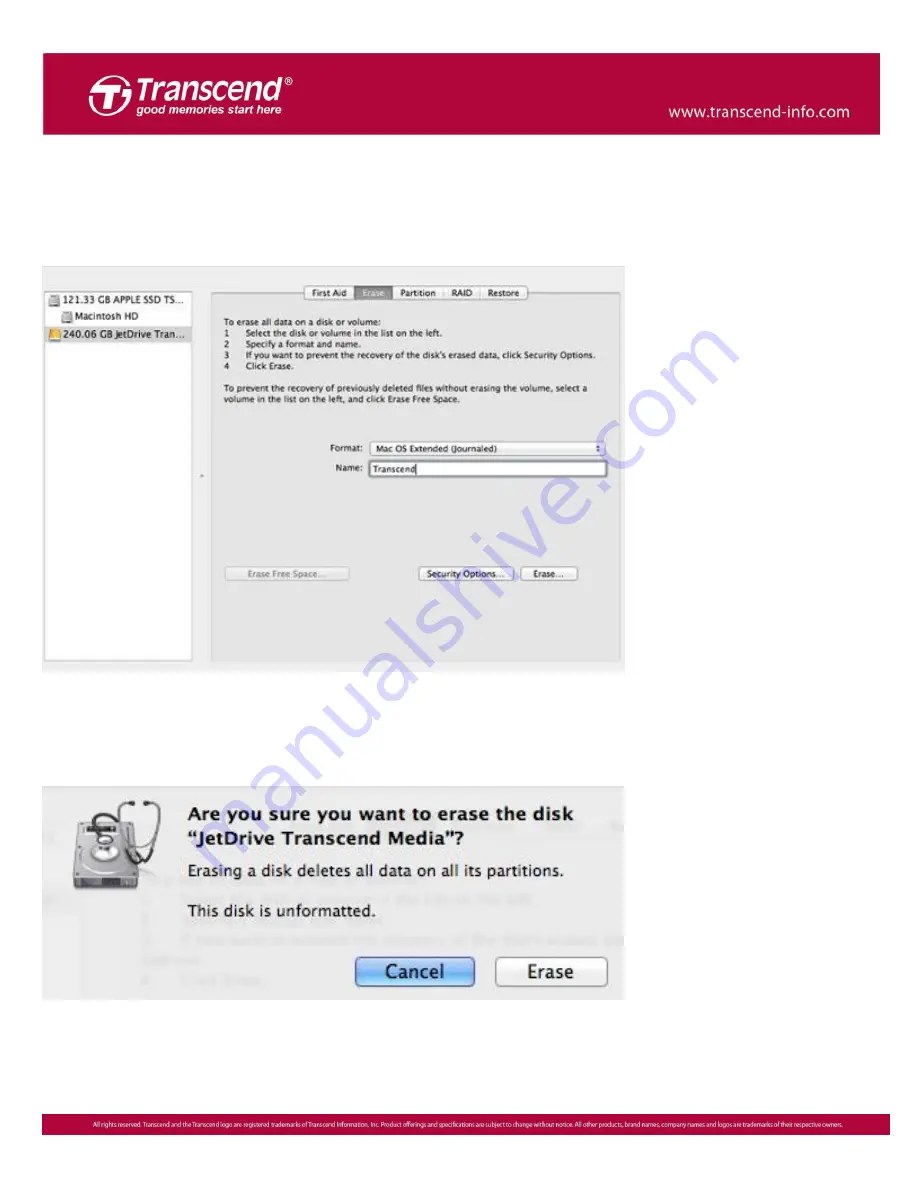
6
Step 5
Click the “Erase” tab and select “Mac OS Extended (journaled)” as the format. Enter
a name for your JetDrive. Click “Erase.”
※
Please make sure that the correct drive is selected before starting to erase.
Step 6
You will see the following warning message before the erase process starts.
Click “Erase” to continue.
Summary of Contents for JetDrive SSD Upgrade Kit
Page 2: ...2 Part 1 How to install the JetDrive SSD Upgrade Kit into your Mac ...
Page 3: ...3 OS X 10 10 or earlier ...
Page 9: ...9 OS X 10 11 El Capitan ...
Page 13: ...13 Step 7 Go to the upper menu bar and click Edit to find the Restore tab ...
Page 14: ...14 Step 8 Select Macintosh HD as the source Step 9 Click Restore to start the restore process ...
Page 17: ...17 OS X 10 13 High Sierra ...
Page 20: ...20 Step 5 Click the View tab Select Show All Devices ...
Page 22: ...22 Step 8 Select Transcend s SSD in the sidebar Click the Restore tab ...
Page 23: ...23 Step 9 Select Container disk2 as the source Click Restore to start the restore process ...
Page 26: ...26 Part 2 How to install the JetDrive SSD into the enclosure ...
Page 30: ...30 Step 7 Put the bottom cover back in place and tighten the three screws ...





















