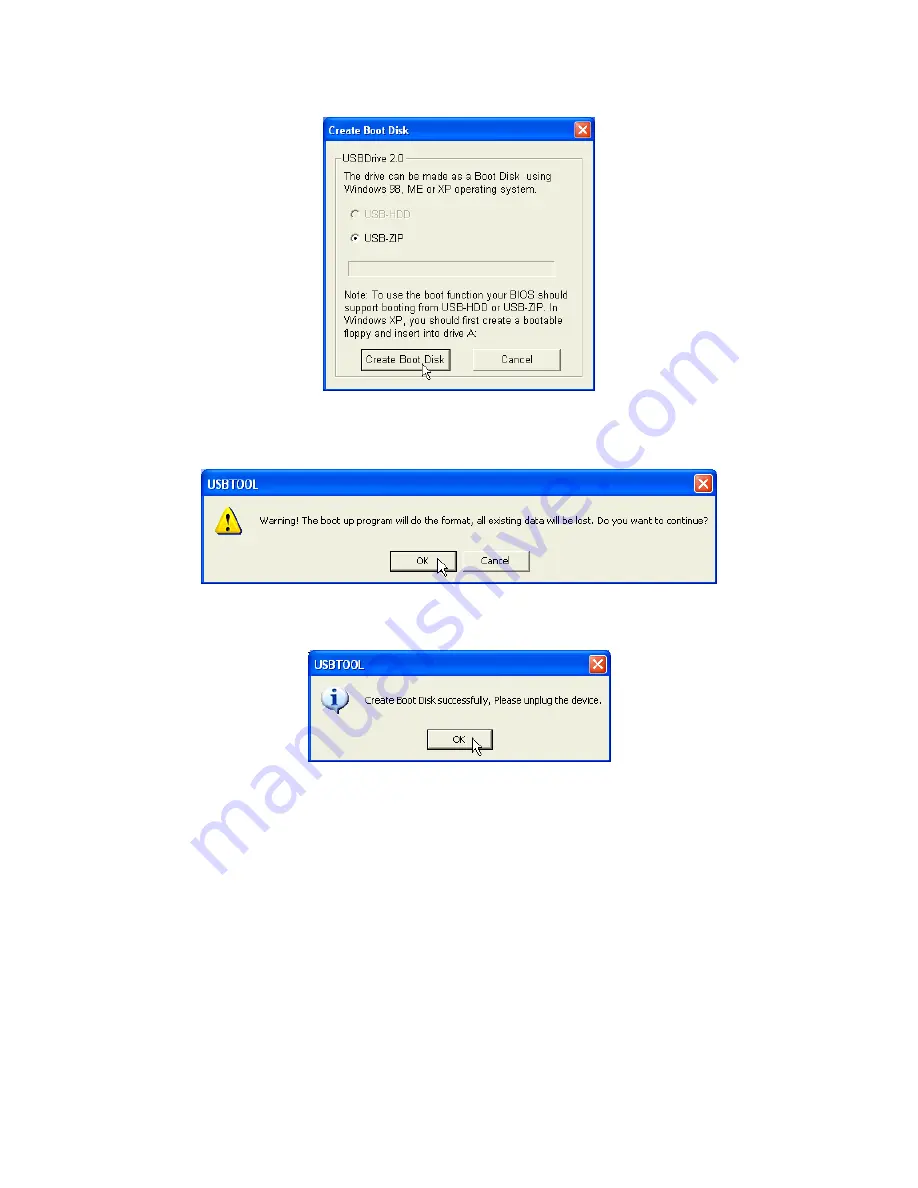
13
7. The
Create Boot Disk
window will appear. Select the
Create Boot Disk
button.
The
USB-HDD
boot-up type is not supported in Windows XP.
8. The following
message will appear. Select
OK
to continue or
Cancel
to exit.
9. The following window will appear.
JetFlash
is now ready for use as an MS-DOS Boot Disk.
Select
OK
to close the window.
When you have completed this process, JetFlash will contain the files needed to use the
Boot-up function.
Do not remove any of these files or else the Boot-Up function will fail.
Recovery Function
If your
JetFlash
is ever damaged, you can use the
Recovery
program to restore the unit’s default
settings. Before using the
Recovery
function, please read the following sections carefully.
The Recovery function is not supported in the Mac or Linux Operating Systems.
To use the Recovery function, you must login into the Windows OS with
Administrator
rights.
Running the
Recovery
program will erase all of the data on your
JetFlash
.
If there are bad blocks in the flash memory chip of the JetFlash, the memory size of JetFlash
after running the Recovery program will be smaller than the original memory size.




















