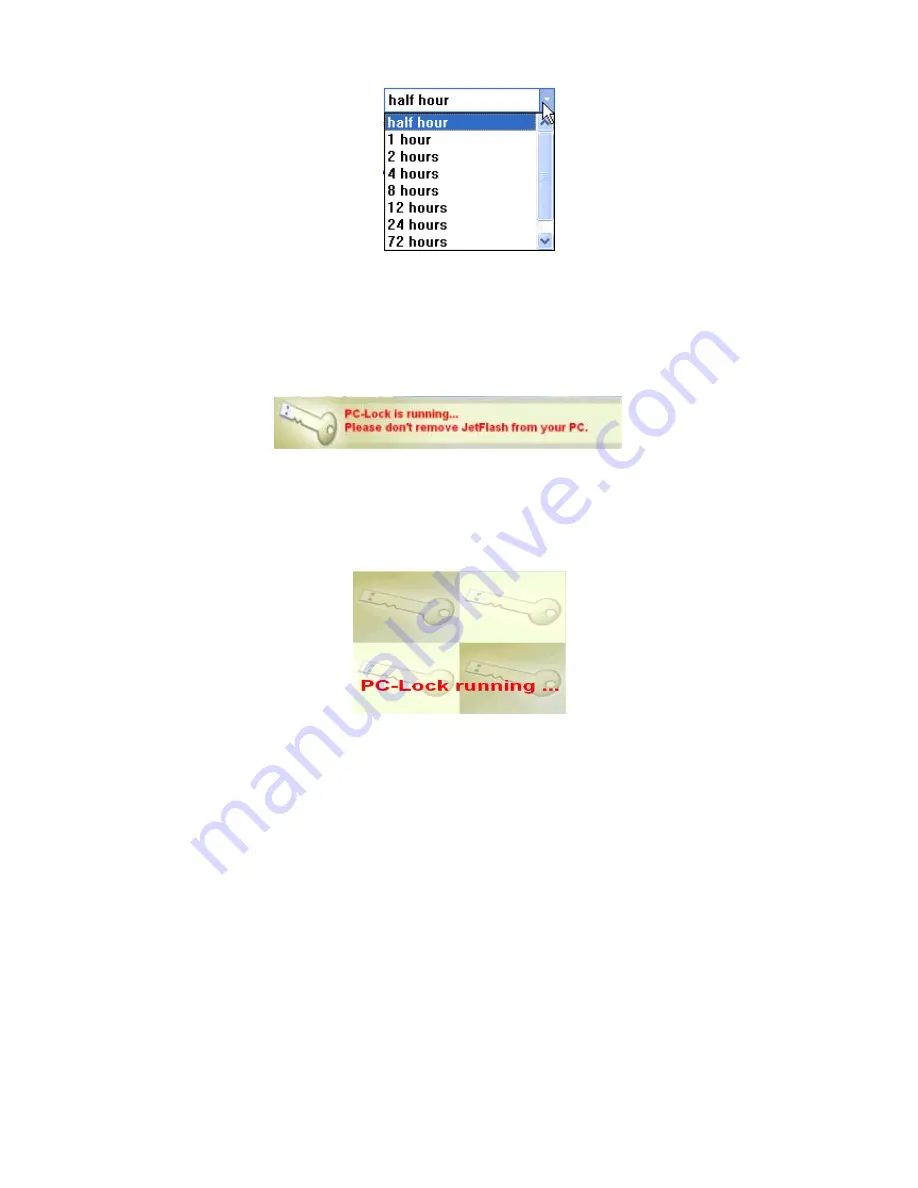
9
4. Select the
OK
button to enable the PC-Lock function.
If you want to lock your computer after
shutdown, you can select
OK & ShutDown.
You can remove your
JetFlash
when the computer
is turned off.
5. The following message will appear to show that the PC-Lock function is enabled.
Lock Your Computer
After the PC-Lock function is enabled, your computer will be locked whenever you remove your
JetFlash
. If your computer is locked, the screen will display the locked status as shown below.
Unlock Your Computer
To unlock your computer, you must re-insert your
JetFlash
. The locked status on the screen will
disappear and you are now free to use your computer.
The computer’s locked status will be relinquished automatically after the lock time has expired.
Boot-Up Function
For systems that use Windows 98SE, Me, or XP,
JetFlash
can be configured to serve as an
MS-DOS Boot Disk. Upon completion of this procedure,
JetFlash
can be used to boot-up your
computer, allowing you to run MS-DOS programs. This does not make
JetFlash
a Rescue Disk for
Windows, nor does it put Windows Startup files onto your
JetFlash
. After booting with
JetFlash
, if
you wish to enter Windows, you must start Windows from your hard drive or a previously created
Rescue Disk.
The Boot-Up function is not supported in Windows 2000, Mac, or Linux Operating Systems.
To use the Boot-Up function, you must login into the Windows OS with
Administrator
rights.




















