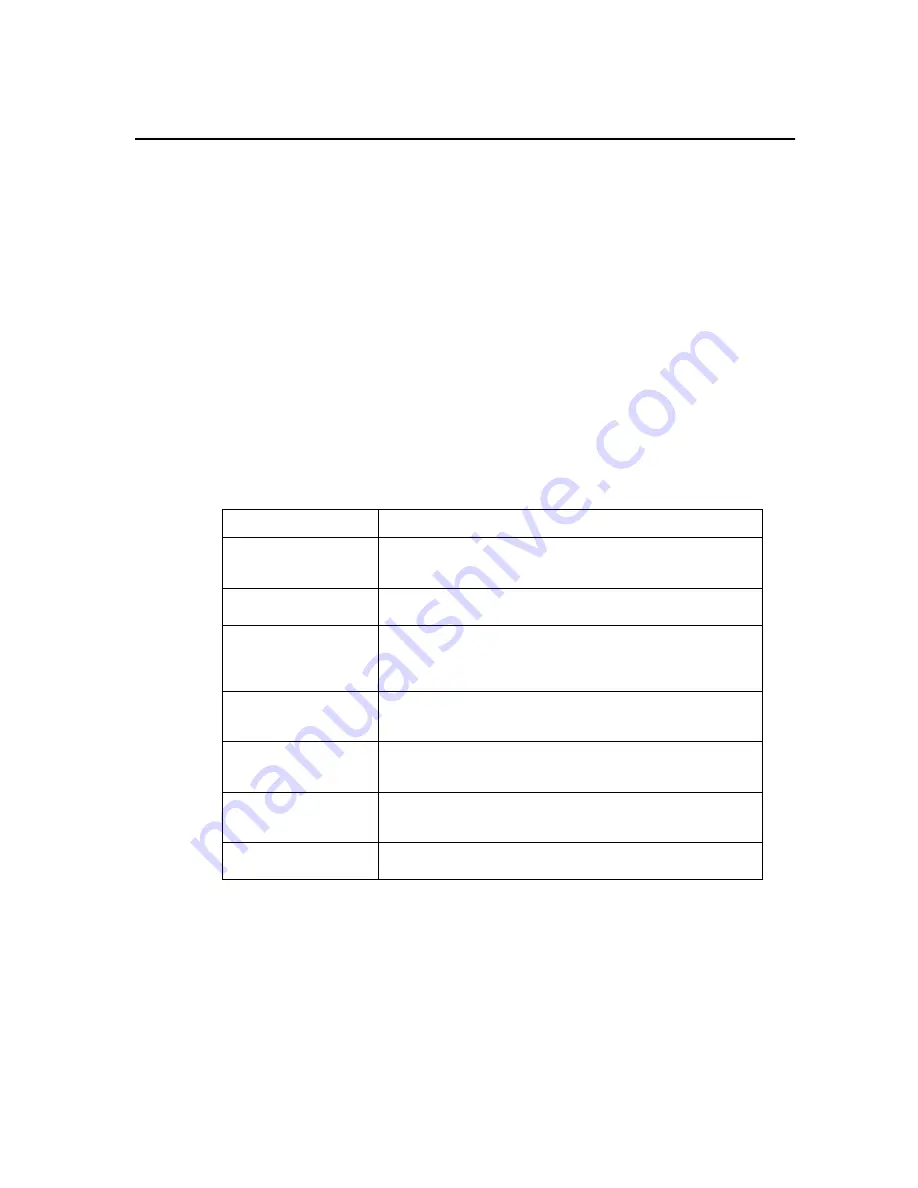
3
Operation
How to obtain the weight of an item:
1. Before weighing an item, make sure the scale shows a zero weight indication. If it does not,
remove all items from the platter and press the
ON/ZERO
key.
2. Place the item on the center of the scale’s platter and allow the weight indication to stabilize.
3. Select the desired unit of measure by pressing the
UNITS
key.
Sample operation:
1. At any time, press the
SAMPLE
key. The scale displays the message “10 0”. This is the
sample size.
2. Add ten identical pieces. The scale shows “10 –“.
3. Press the
SAMPLE
key again. If the items are heavy enough, the scale is in pieces mode
and displays ten pieces with no annunciator. If there is a sampling error, the scale briefly
shows “Add” then updates the sample size first to 25 pieces then to 50 pieces. If the opera-
tion fails for 50 pieces, then the parts are too light for the scale to process at all.
Message
Explanation
“o o o o”
Indicates that the weighing capacity of the scale has been
exceeded.
bAtt
Indicates that the batteries need to be replaced.
Add
Indicates that there is not enough internal resolution to cal-
culate the unit weight of an item. This means that the items
you are counting are too light for the scale to process at all.
Lo
Indicates that the unit weight of the items you are sampling
is too light for the scale to process accurately.
Err 2
The scale’s calibration information has been lost. Re-
calibrate scale.
“- “
Indicates that the negative number is beyond the display’s
capability (-99.9 or –15.9).
O L
Indicates that the lb-oz display is greater than 9 lb 15.9 oz..
Possible Scale Operation Error Messages
























