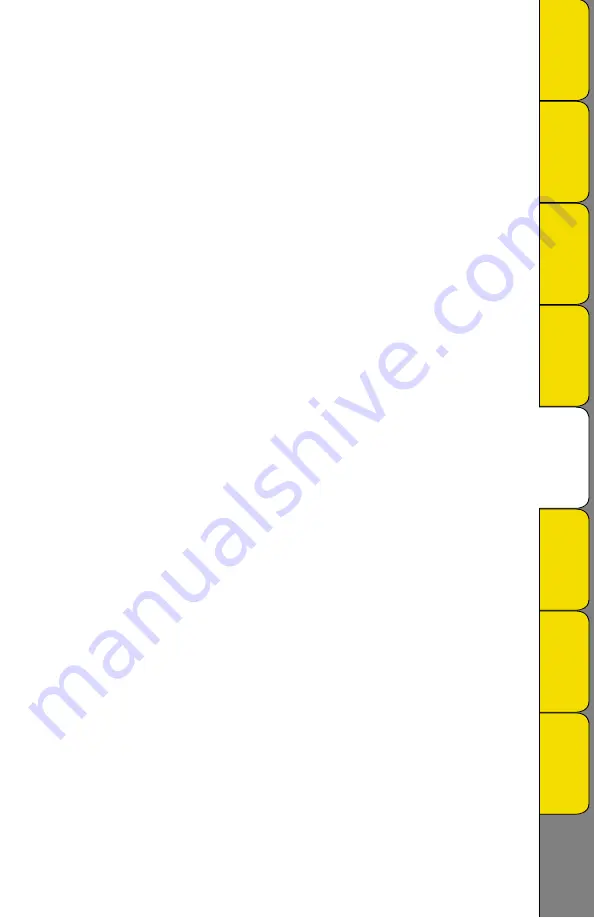
Rev. 10/07
b. Change Temperature Range:
i. Press SET SCALES
ii. Press SET Y AXIS
iii. Available temperature ranges for your model will be displayed
iv. Follow the instructions on the screen to select the range
v. When the temperature range is set, SAVE and press the BACK button to reach the setup menu.
c. Change Unit of Measure:
i.
Press F/C
ii. Note: Not all ranges are F/C switchable.
iii. Follow the instructions on the screen to F or C
iv. When the unit of measure is set, SAVE and press the BACK button to reach the setup menu.
d. Set Alarms:
i.
Press SET ALARMS
ii. Alarm On/Off and channels will display.
iii. Follow the instructions on the screen to turn alarm On and set Min/Max temperatures for each
channel
iv. When alarms are set, SAVE and press the BACK button to reach the setup menu.
View
:
There are 3 user selectable views:
1. Full Display Graph View
2. Full Display Graph View with Current Temp, Temp/RH window
3. Large Current Temp, Temp/RH Display
• To change View press VIEW
Note: On home page the view button goes away after a couple of minutes. Press the menu key to see view
option.
Data Export:
Logged data can be exported using a USB cable or Flash Memory Card. To view exported data, DicksonWare
software is required.
To download via Flash Memory Card:
1. Press MENU
2. Press DOWNLOAD
3. Follow the instructions on the screen.
To download via USB:
1. Connect the USB cable to the unit and the PC
2. Startup DicksonWare software
3. Press the download button in DicksonWare software.
A
Tr
& C
ali








