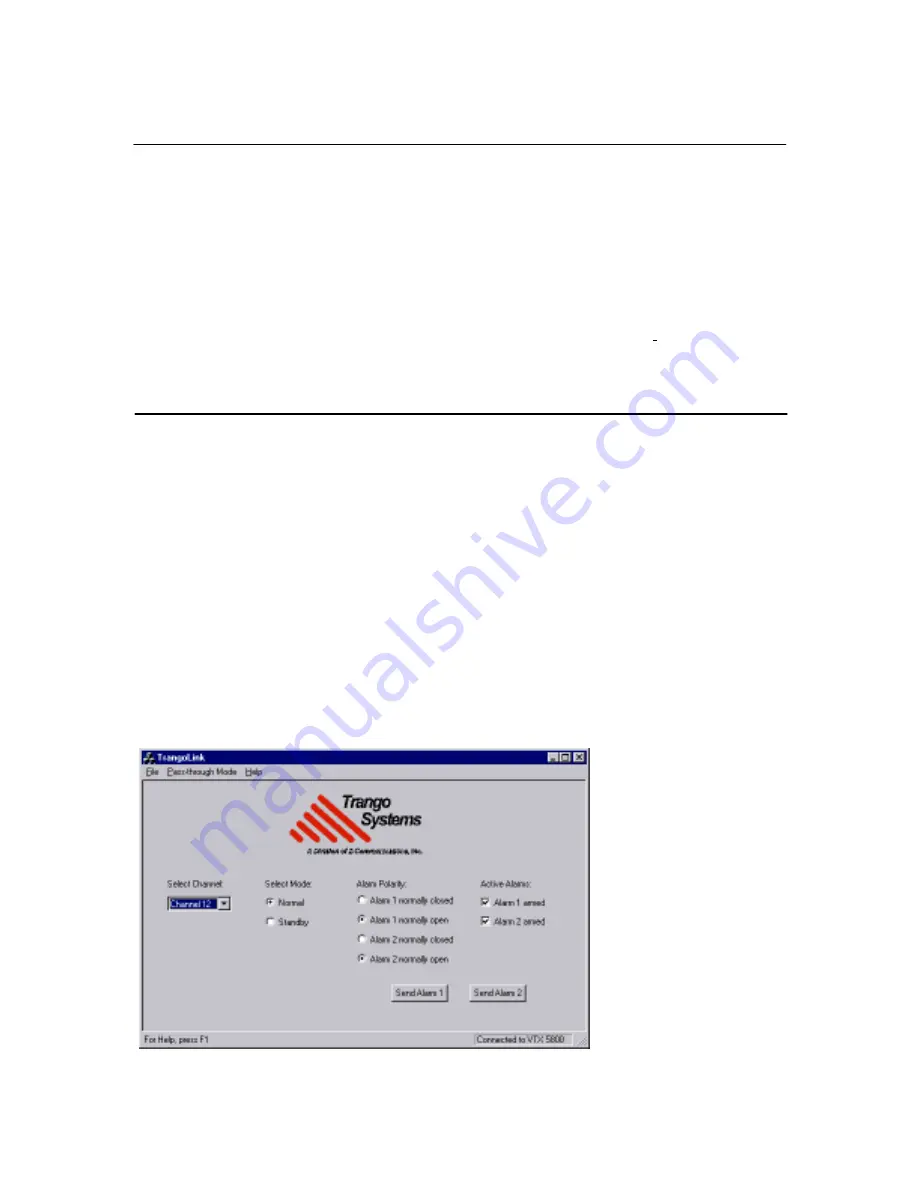
Copyright © 1999 Trango Systems, Inc. All rights reserved.
14
TrangoLink with the EAGLE System:
The TrangoLink software allows the user to change the user settings on the EAGLE
transmitters and receivers. The software runs under the Windows 95 or higher PC
platform and connects from either COM1 or COM2 to the Data interface on the
transmitter or receiver via the CBLDAT-1 interface cable.
To enter the program, the user must apply power to the connected unit and run the
TrangoLink program by clicking on the TrangoLink icon.
After entering the program, a screen is displayed showing the current settings. The user
may change the settings and then
must click “Save Changes and Exit”
. Upon exiting the
program and cycling power to the unit, the settings will become effective.
Configuring the EAGLE Transmitter:
Via the TrangoLink interface panel for the VTX2400 transmitter, the user can configure
the following settings:
Link Verification:
This is a 32-bit code sent from the transmitter to the receiver to
verify that the signal is being received from the proper location.
Active Channel:
This must be the same on the transmitter and receiver in order for
video to be transferred properly.
Standby Mode:
When in standby mode, the transmitter shuts down the majority of
its circuitry until it is awakened by an alarm. Via TrangoLink, the transmitter can be
put into standby mode, or awakened from standby mode.
Alarm Arming and Polarity:
Which of the alarms are active, and whether the
alarms activate open or closed. Via TrangoLink, alarms can also be sent to the
transmitters for testing and diagnostic purposes.
In Fig. 6, the TrangoLink
interface screen shows that
the transmitter is set to
Channel 12, in Normal
mode (not Standby), with
both alarms Armed and set
to alarm on closure.
Fig. 6





















