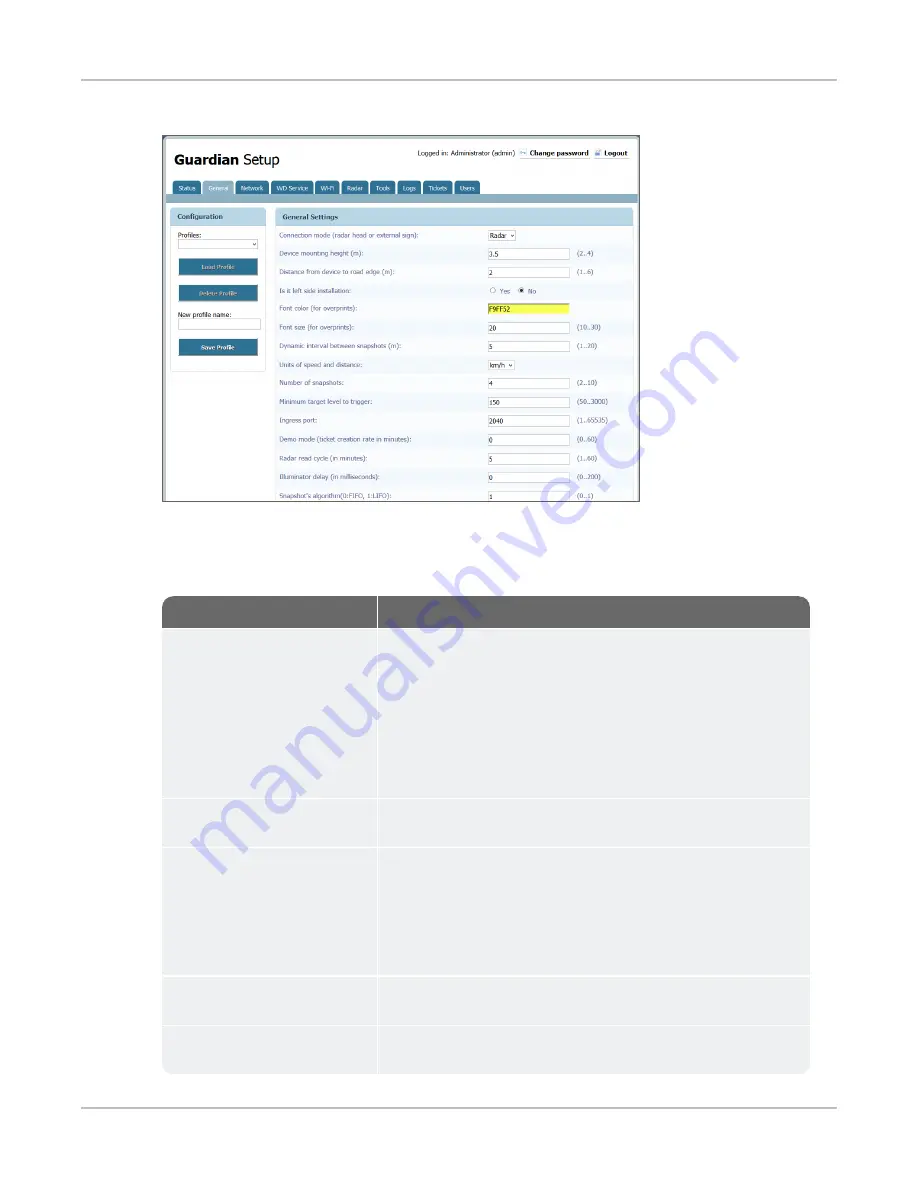
Pointing the Camera
5.
Select the
General
tab.
6.
In the General Settings box, click the
Units of speed and distance
drop down, then select the units you
want to use.
7.
Set the following parameters:
Parameter
Description
Device mounting height
Specifies the height of the camera above the
roadbed
. If the actual
height is less than 2 meters, set this value to 2.
note:
You may need to take several measurements and do some
calculations if the place where the camera is installed is either
higher or lower than the roadbed. For example: if the camera is
installed on the sidewalk, you need to measure the height of
the camera above the sidewalk and add that to the height of
the sidewalk above the roadbed.
Distance from device to road
edge
Specifies the horizontal distance from the place where the camera is
installed to the edge of the nearest driving lane being monitored.
Is it a left side installation
Specifies on which side of the road the camera is installed from the
point of view of the oncoming drivers.
•
Yes
- Means the camera is installed on the left from the point of view
of the oncoming drivers.
•
No
- (
Default
) Means the camera is installed on the right from the
point of view of the oncoming drivers.
Dynamic interval between
snapshots
Specifies the distance between vehicle positions in the photos taken
of the violating vehicle.
Number of snapshots
Specifies how many photos of the violating vehicle the camera should
take.
SafePace® Guardian Trailer Installation Guide
p. 28





































