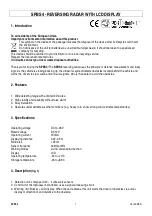Using the Universal Mounting Bracket System (Optional)
3.
Tighten the strap with a nut driver until secure. See
.
Figure 5: Sign Secured to a Pole with Banding Strap
Using the Universal Mounting Bracket System (Optional)
The SafePace 550 sign comes with an optional Universal Mounting Bracket System that allows you to
quickly and easily mount the sign to virtually any type of pole or surface in a secure manner.
There are two parts to the bracket: one for the sign (the sign bracket) and the other (the pole bracket) for
the pole. The sign bracket needs to be attached to the back of the sign. Attach the pole bracket to the pole
or structure where you want to mount the sign. This allows you to easily slide the sign onto the pole bracket
where it can be locked into place with the included key. You can just as easily remove it from the bracket
once it is unlocked.
The quick mount and dismount feature of this bracket allows you to easily move the sign from one location
to another with relative ease and convenience.
Installing the Sign Bracket
To install the Sign Bracket:
»
Attach the Sign Bracket to the backside of the sign using the included hardware.
Figure 6: Attaching the sign bracket.
SafePace® 550 Installation Manual
p. 12