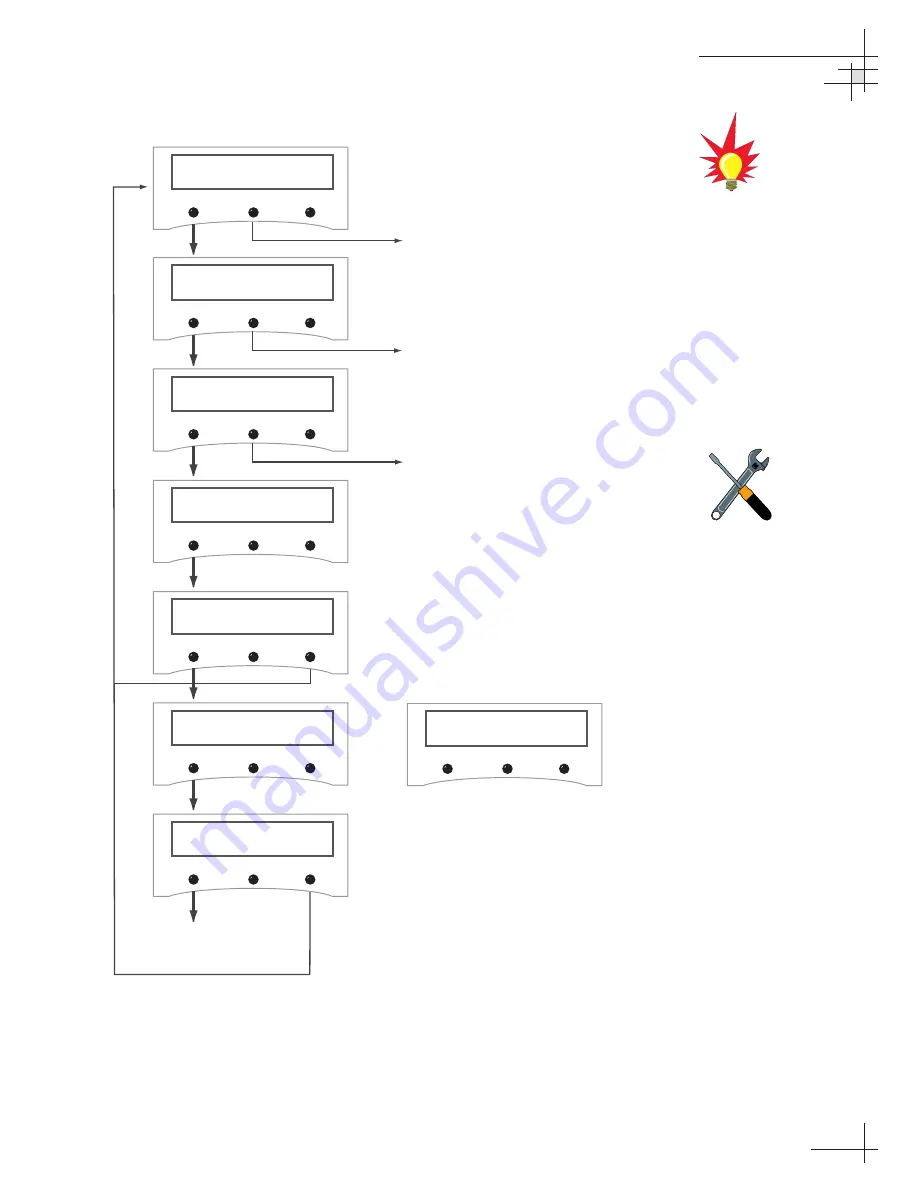
Figure 3-19
Satellite Frequency Scan
Using the MCU Interface
54-0198
75
Proceed to "Configuring Satellite
Settings"
Sat frequency Scan?
Yes
Next
Return
Sym Rate: XXXXXm/s
-
Enter
+
Set FEC code: X/X
-
Enter
+
Scan frequencies
Please Wait
Update frequency?
YES
NO
Updating frequency
Please wait
Restart antenna?
YES
NO
Use the -/+ keys to select each
number. Selecting ENTER will cycle
through each digit and then launch
the FEC code screen.
(Valid settings are 01000-39999.)
Use the -/+ keys to scroll through
the available FEC codes:
1/2 - 2/3 - 3/4 - 5/6 - 6/7 - 7/8.
Use the ENTER key to accept your
selection.
Restart
Antenna
System
No strong frequency
Exit
If no strong satellite signal is found
at the selected frequency, the
screen will display:
Exit returns you to the "Sat
Frequency Scan" screen. Try the
process again, but using a different
symbol rate or FEC code.
This scan may take up to
10 minutes to complete.
The vessel must remain stationary
during this process.
To find a valid symbol rate and FEC
code, refer to an up-to-date satellite
information table. Data for satellites
stored in the antenna’s library is
available for download at
www.kvh.com/footprint. For other
satellites, you might refer to an
Internet resource such as
www.lyngsat.com or
www.satcodx.com (these sites are
not managed by KVH).






























