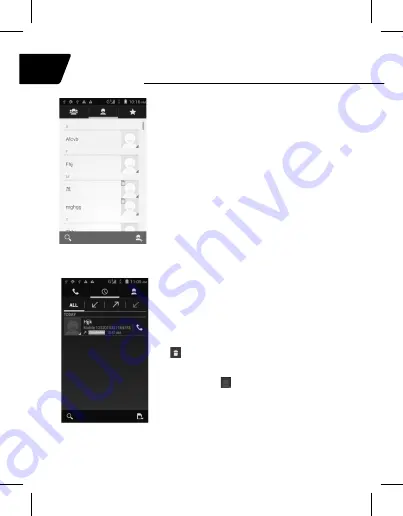
28
Instructions
for use
EN
Tracer
Oxygen GS3
Contacts
You get to your contacts by opening the
“Contacts” shortcut from your application tray
or by clicking over to the Contacts tab from
the Phone shortcut. It’s alphabetical by first
name, and you can scroll through it with your
finger to cover a few contacts at a lime.
Click a star icon to see a list of your favorites
contacts.
Call History
The call history keeps track of the calls you
have made, received and missed. To delete
a call record, click the menu key, select the
delete function, choose a record and click
a button to delete it.
If you want to create a new contact from call
history, click a button and select the “Add
to contacts” feature.
Summary of Contents for Oxygen GS3
Page 2: ......
Page 64: ...64 RU Tracer Oxygen GS3...
Page 65: ...65 CD...
Page 66: ...66 RU Tracer Oxygen GS3 Android Android 3 3 D2D...
Page 67: ...67 A B C D E F G H A B C D ON OFF E F G H ON OFF...
Page 68: ...68 RU Tracer Oxygen GS3 Bluetooth USB...
Page 69: ...69 SIM 12 14...
Page 70: ...70 RU Tracer Oxygen GS3 SIM SIM SIM SIM SIM SIM SIM 2 SIM 2 SIM...
Page 71: ...71 micro SD SIM PIN PIN 1234 1 2 3 4 OK PIN SIM PUK SIM...
Page 72: ...72 RU Tracer Oxygen GS3 1 2 3 SIM 1 2 3 SIM SIM 112...
Page 73: ...73...
Page 74: ...74 N vod k obsluze CZ Tracer Oxygen GS3 IMAP POP Wi Fi Wi Fi Wi Fi 2 5 Wi Fi...
Page 75: ...75 Wi Fi Bluetooth...
Page 76: ...76 RU Tracer Oxygen GS3 URL URL...
Page 77: ...77...
Page 78: ...78 RU Tracer Oxygen GS3 GPS GPS URL...
Page 93: ......
Page 94: ......
Page 95: ......






























