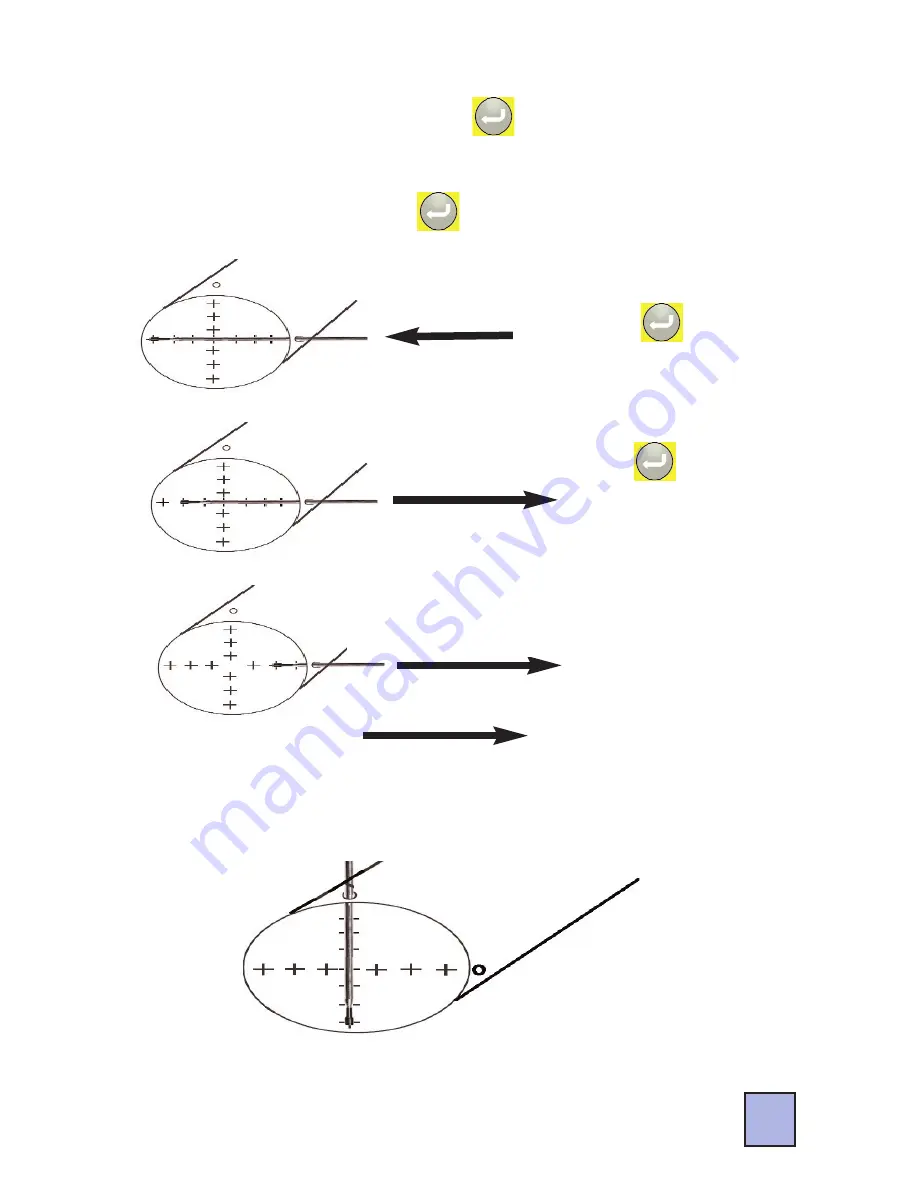
Point Based Traverse of a Round Duct (Continued)
6. With the probe in place press the
key to record the reading.
7. Slowly pull the probe towards the entrance point of the duct. Stop
at each point and press the
key to record reading.
8. Pull the probe out and insert it into the other test hole all the way
into the duct.
Start with the probe all
the way into the duct.
Press the
key.
Slowly pull the probe to the
entrance hole. Stop at each
point and press the
key.
Stop at each point and
press the Enter key.
25














































