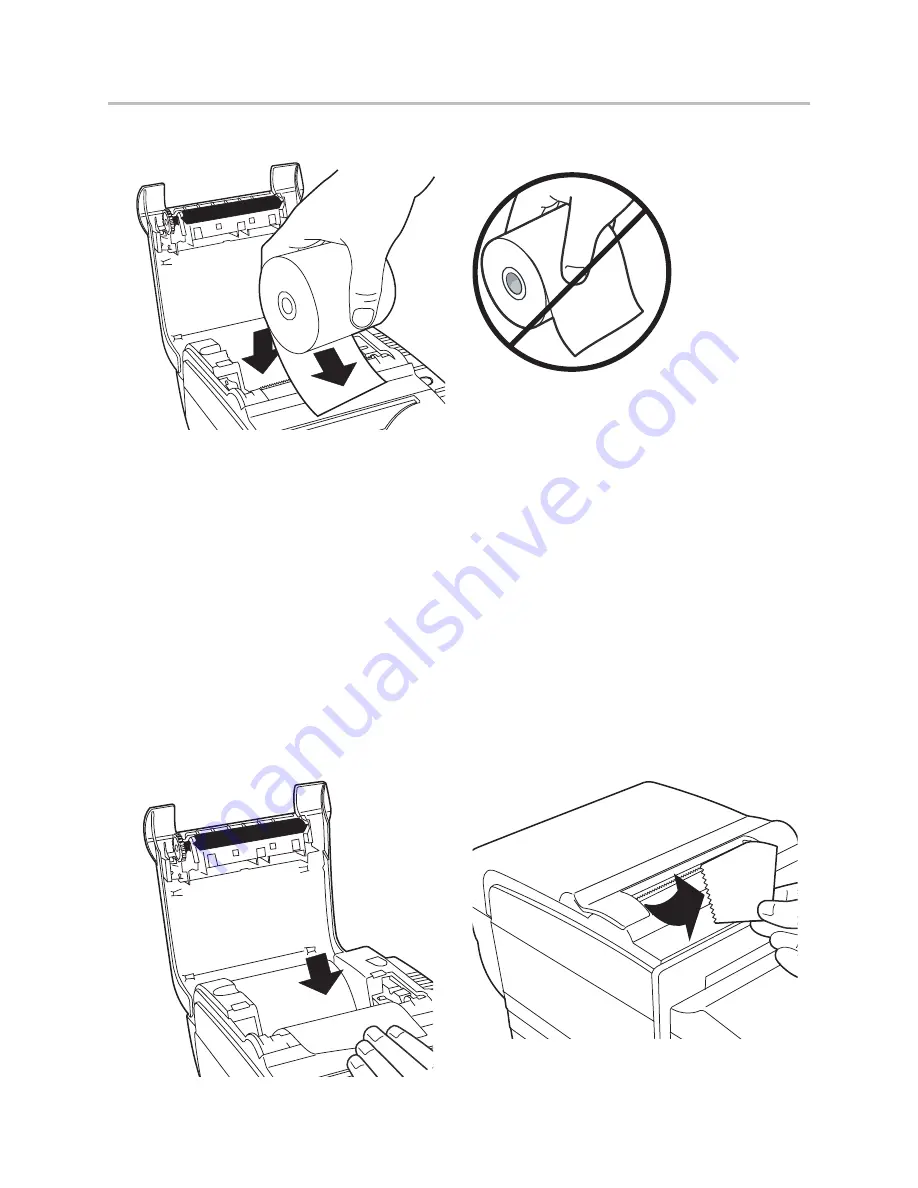
14
Chapter 3: Settng up the Printer
A776 Two-Color Thermal/Impact Hybrid Printer: User Guide
A776 UG00001 B 10/06
If the online paper status error light blinks, change the
paper as soon as convenient to avoid running out of
paper part way through a transaction.
If the On-line, Paper Status, Error light blinks fast, the
paper is out. Change the paper immediately or data may
be lost. The printer can accept and store only a limited
amount of data without paper. Memory overload can
occur in the buffer, leading to a total loss of data.
If you are changing the type of paper (monochrome
vs. two-color ColorPOS
®
version) send the “Set paper
type” (1D 81
m n
) command (description found in the
Programming Guide
). Refer to the “Set paper type”
selection in the configuration menu. See the section on
Configuring the printer.
Open the receipt cover and remove the used roll
and core (if present).
Tear off the end of the new roll so that the edge
is loose.
Place the roll into the paper bucket with the paper
unrolling from the bottom of the roll, and with a few
inches of paper extending over the cabinet front.
Close the receipt cover while holding the paper over
the front of the cabinet.
Remove the excess paper by tearing it against the
blade.
Press the paper feed button to advance the paper
if necessary.
1.
2.
3.
4.
4.
5.
Installing new receipt paper for both A776 printers
A776 Install Paper 1.eps
Install paper NO.eps
A776 Install paper 2.eps
A776 Install Paper 3.eps
Summary of Contents for A776 Printer with Imaging
Page 52: ...A776 UG00001 B 10 06...






























