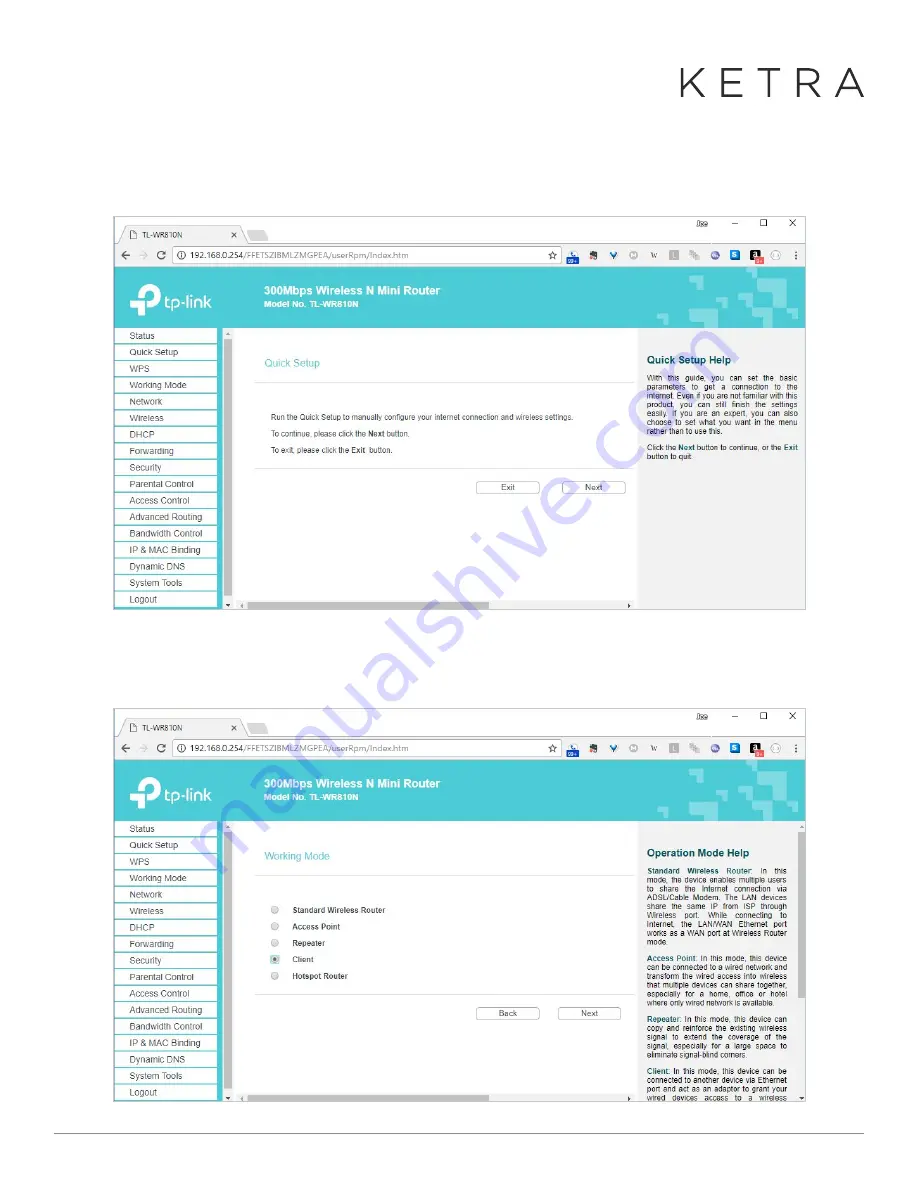
Designed in Austin, TX
512-347-1100 | ketra.com
©2017 Ketra, Inc. All rights reserved
3.
In a web browser, go to
http://192.168.0.254
and log in with username “
admin
” and password “
admin
”. This
should take you to the Quick Setup page. Press “
Next
” to start the wizard.
4.
On the first page of the wizard, select “
Client
” as the working mode and press “
next
”.
● In
a
web
browser,
go
to
http://192.168.0.254
and
log
in
with
username
“admin”
and
password
“admin”.
This
should
take
you
to
the
Quick
Setup
page.
Press
“Next”
to
start
the
wizard.
● On
the
first
page
of
the
wizard,
select
“Client”
as
the
working
mode
and
press
“next”
● On
the
next
page,
enter
the
details
of
the
hotspot
to
which
you
will
be
connecting.
You
can
press
“Survey”
to
choose
from
the
available
networks.
(Make
sure
your
hotspot
is
● In
a
web
browser,
go
to
http://192.168.0.254
and
log
in
with
username
“admin”
and
password
“admin”.
This
should
take
you
to
the
Quick
Setup
page.
Press
“Next”
to
start
the
wizard.
● On
the
first
page
of
the
wizard,
select
“Client”
as
the
working
mode
and
press
“next”
● On
the
next
page,
enter
the
details
of
the
hotspot
to
which
you
will
be
connecting.
You
can
press
“Survey”
to
choose
from
the
available
networks.
(Make
sure
your
hotspot
is







