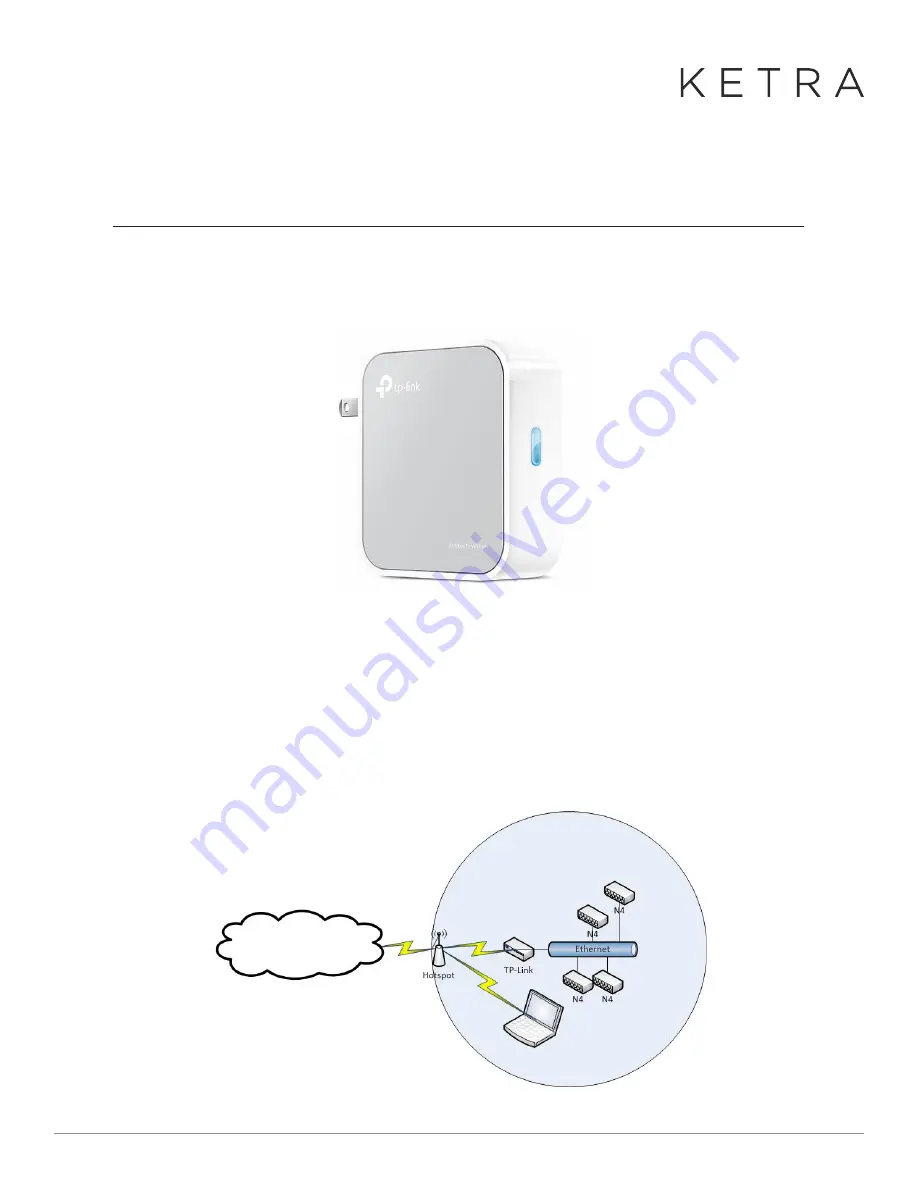
Designed in Austin, TX
512-347-1100 | ketra.com
©2017 Ketra, Inc. All rights reserved
HOW TO SET UP A HOTSPOT NETWORK
WITH A
TP-LINK WR810N
The TP-Link WR810N is a versatile, compact travel router that can be used to set up a temporary
wired LAN so that you can commission an N4-based Design Studio installation in a location where no
internet access is available.
TP-Link WR810N
In addition to supporting Wi-Fi router and Access Point modes, the WR810N supports two additional modes —
“Client” mode and “Hotspot Router” mode — that allow you to tap into a hotspot’s internet connection.
The difference between these two modes is as follows:
•
The “Client” mode creates a network bridge between your hotspot and the TP-Link’s LAN port, so that any
devices connected to the LAN port are on the same subnet as the Hotspot.
In this mode, the hotspot acts
as the DHCP server, and you can connect a laptop to the hotspot’s Wi-Fi network and communicate with the
devices connected to the LAN port.
How
to
Set
Up
a
Hotspot
Network
with
a
TP-Link
WR810N
General
Information
The
TP-Link
WR810N
is
a
versatile,
compact
travel
router
that
can
be
used
to
set
up
a
temporary
wired
LAN
so
that
you
can
commission
an
N4-based
Design
Studio
installation
in
a
location
where
no
internet
access
is
available.
TP-Link
WR810N
In
addition
to
supporting
Wi-Fi
router
and
Access
Point
modes,
the
WR810N
supports
two
additional
modes
--
“Client”
mode
and
“Hotspot
Router”
mode
--
that
allow
you
to
tap
into
a
hotspot’s
internet
connection.
The
difference
between
these
two
modes
is
as
follows:
The
“Client”
mode
creates
a
network
bridge
between
your
hotspot
and
the
TP-Link’s
LAN
port,
so
that
any
devices
connected
to
the
LAN
port
are
on
the
same
subnet
as
the
Hotspot.
In
this
mode,
the
hotspot
acts
as
the
DHCP
server,
and
you
can
connect
a
laptop
to
the
hotspot’s
Wi-Fi
network
and
communicate
with
the
devices
connected
to
the
LAN
port.
Diagram
of
“Client”
Mode
The
“Hotspot
Router”
mode
creates
an
entirely
new
subnet
and
Wi-Fi
network,
and
uses
your
hotspot’s
Wi-Fi
network
as
the
“WAN”
connection.
In
this
mode,
the
TP-Link
is
the
DHCP
server
and
you
can
connect
a
laptop
to
the
TP-Link’s
Wi-Fi
network
and
communicate
with
the
devices
on
the
ethernet
LAN
port.
It
is
important
to
note
that
if
you
connect
the
laptop
to
the
Wi-Fi
hotspot,
you
will
not
be
able
to
communicate
with
the
devices
on
the
TP-Link
subnet.
Diagram of “Client” Mode
Internets
Hotspot Subnet







