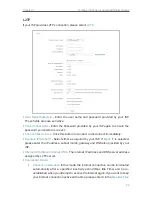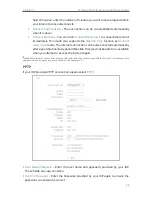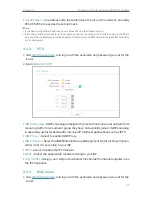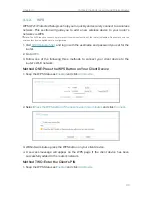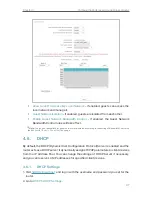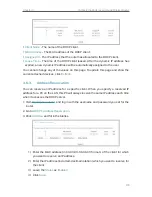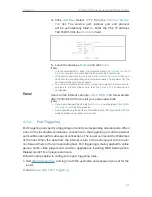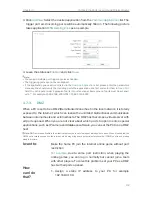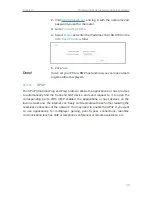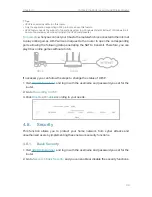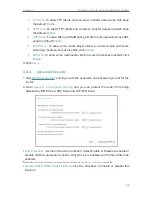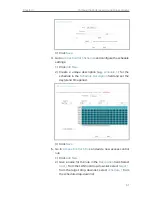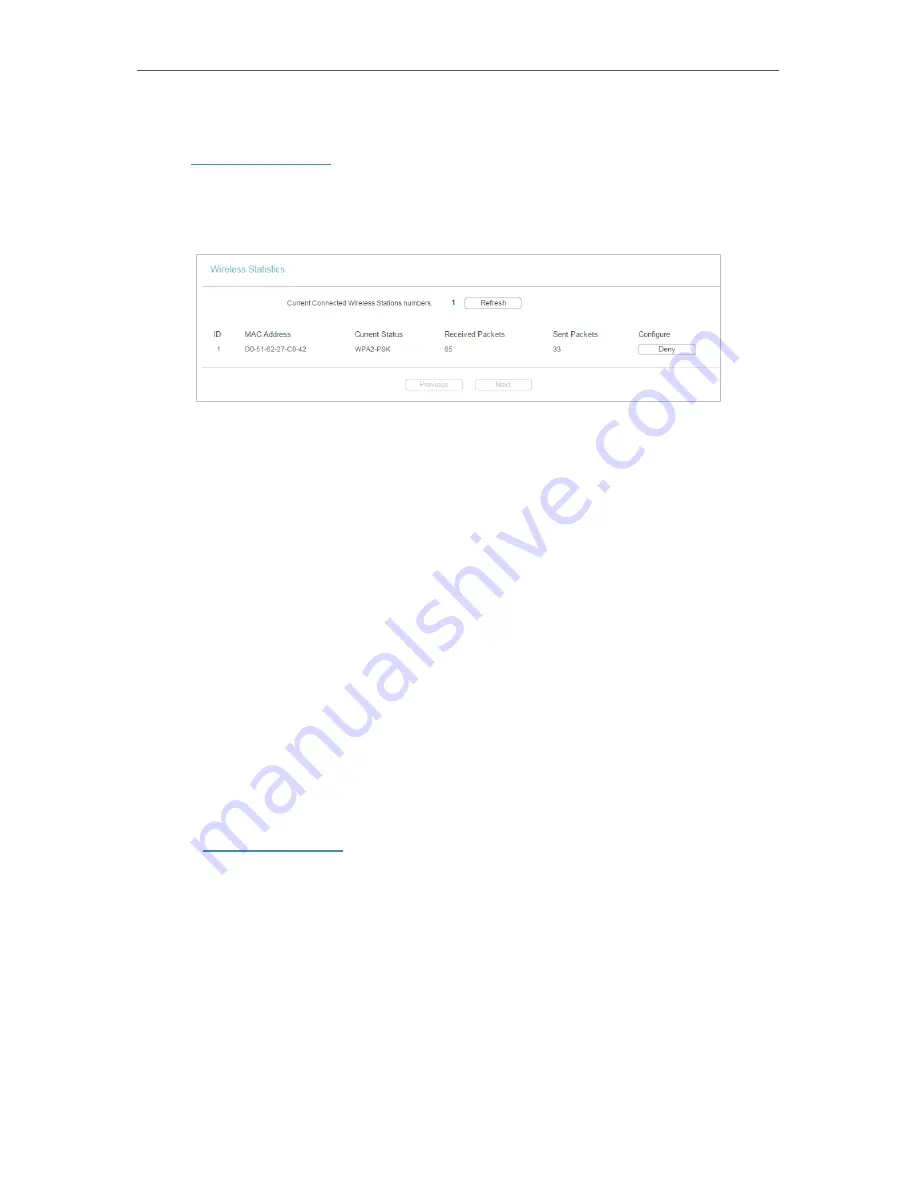
36
Chapter 4
Configure the Router as a Standard Wireless Router
4. 4. 6. Wireless Statistics
1. Visit
http://tplinkwifi.net
, and log in with the username and password you set for the
router.
2. Go to
Wireless
>
Wireless Statistics
to check the data packets sent and received by
each client device connected to the router.
•
MAC Address
- The MAC address of the connected wireless client.
•
Current Status
- The running status of the connected wireless client.
•
Received Packets
- Packets received by the wireless client.
•
Sent Packets
- Packets sent by the wireless client.
•
Configure
- The button is used for loading the item to the Wireless MAC Filtering list.
•
Allow
- If the Wireless MAC Filtering function is enabled, click this button to
allow the client to access your network.
•
Deny
- If the Wireless MAC Filtering function is enabled, click this button to
deny the client to access your network.
4. 5. Guest Network
Guest Network allows you to provide Wi-Fi access for guests without disclosing your
host network. When you have guests in your house, apartment, or workplace, you can
create a guest network for them. In addition, you can customize guest network settings
to ensure network security and privacy.
1.
Visit
http://tplinkwifi.net
, and log in with the username and password you set for the
router.
2.
Go to
Guest Network
.
3.
Enable the
Guset Network
function.
4.
Create a network name for your guest network.
5.
Select the
Security
type and create the
Password
of the guest network.
6.
Select
Schedule
from the
Access Time
drop-down list and customize it for the
guest network.
7.
Click
Save
.