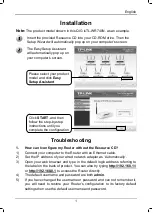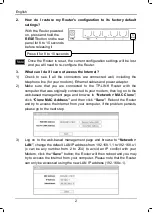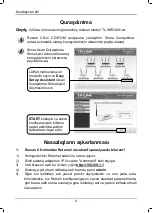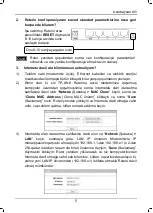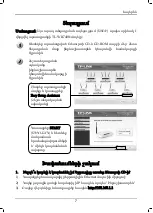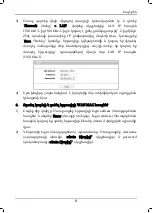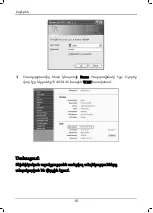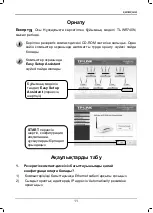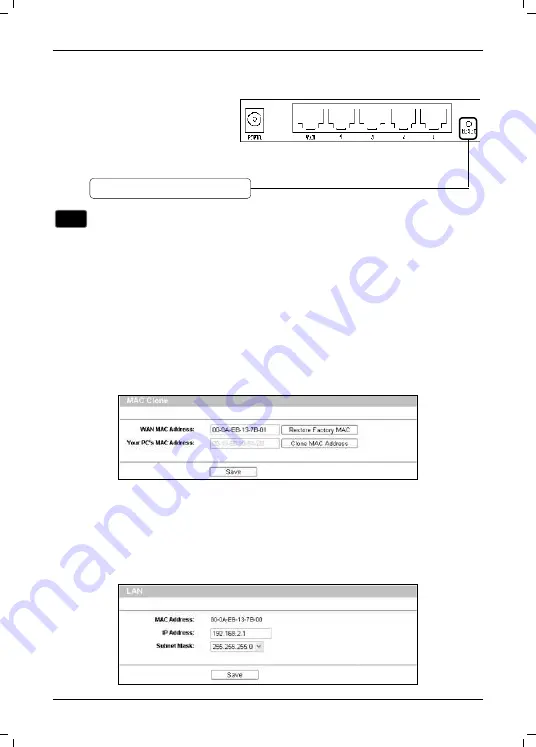
English
2
Note
2. How do I restore my Router’s configuration to its factory default
settings?
3.
What can I do if I can not access the Internet?
1)
Check to see if all the connectors are connected well, including the
telephone line (for your modem), Ethernet cables and power adapter.
2)
Make sure that you are connected to the TP-LINK Router with the
computer that was originally connected to your modem, then log on to the
web-based management page and browse to
“Network > MAC Clone”
,
click
“Clone MAC Address”
and then click
“Save”
. Reboot the Router
and try to access the Internet from your computer, if the problem persists,
please go to the next step.
3)
Log on to the web-based management page and browse to
“Network >
LAN”
, change the default LAN IP address from 192.168.1.1 to 192.168.x.1
(x can be any number from 2 to 254) to avoid an IP conflict with your
Modem, click the
“Save”
button; the Router will then reboot and you may
try to access the Internet from your computer. Please note that the Router
can only be accessed using the new LAN IP address (192.168.x.1).
With the Router powered
on, press and hold the
RESET
button on the rear
panel for 8 to 10 seconds
before releasing it.
Once the Router is reset, the current configuration settings will be lost
and you will need to re-configure the Router.
Press it for 8 to 10 seconds
Summary of Contents for TL- WR740N
Page 1: ......
Page 2: ...CONTENT English 1 Az rbaycan dili 4 7 11 15 19 23...
Page 9: ...7 TL WR740N 1 CD 1 Ethernet 2 IP 3 http 192 168 1 1 CD CD ROM Easy Setup Assistant START...
Page 12: ...10 3 Status WAN MAC WAN...
Page 16: ...14 3 Status WAN WAN MAC...
Page 17: ...15 TL WR740N 1 1 Ethernet 2 IP 3 CD ROM Easy Setup Assistant Easy Setup Assistant START...
Page 20: ...18 3 Status WAN MAC WAN...
Page 21: ...19 TL WR740N 1 1 Ethernet 2 CD ROM Setup Wizard Easy Setup Assistant START...
Page 23: ...21 3 Network LAN 192 168 1 1 192 168 x 1 2 254 Save 192 168 x 1 4 4 MAC 1 Enter 2 admin admin...
Page 24: ...22 3 Status MAC WAN...
Page 25: ...23 TL WR740N 1 CD 1 Ethernet 2 IP CD CD ROM Easy Setup Assistsant START...
Page 28: ...26 3 Status WAN WAN MAC...
Page 30: ......