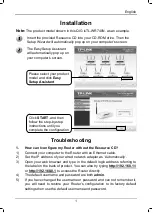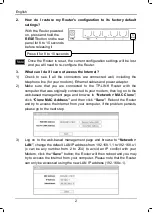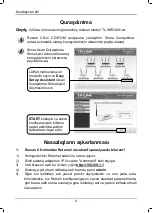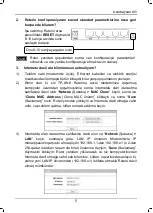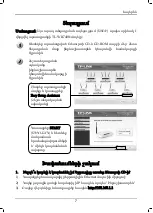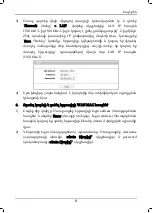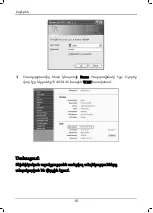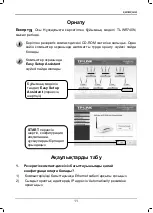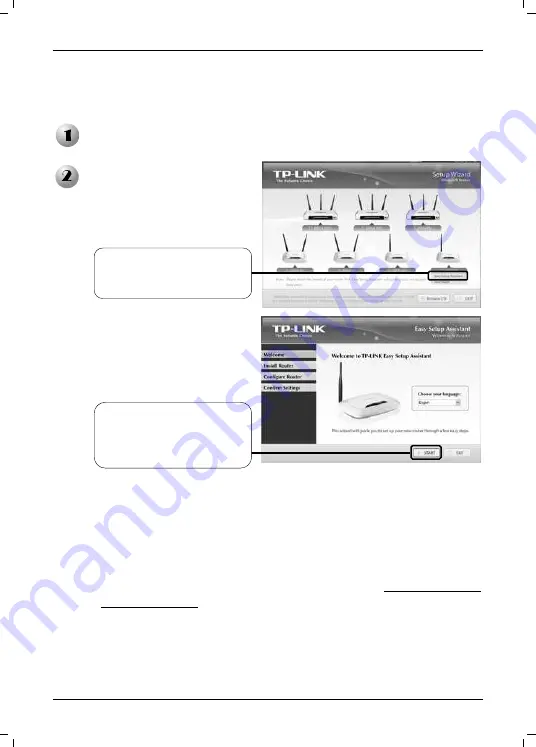
English
1
Installation
Note:
The product model shown in this QIG isTL-WR740N, as an example.
Troubleshooting
1.
How can I configure my Router without the Resource CD?
1)
Connect your computer to the Router with an Ethernet cable.
2)
Set the IP address of your wired network adapter as ‘Automatically’.
3)
Open your web browser and type in the default login address referring to
the label on the back of product. You can also try typing
The default username and password are both
admin
.
5)
If you have changed the username or password and can not remember it,
you will need to restore your Router’s configuration to its factory default
settings then use the default username and password.
Insert the provided Resource CD into your CD-ROM drive. Then the
Setup Wizard will automatically pop up on your computer’s screen.
The Easy Setup Assistant
will automatically pop up on
your computer’s screen.
Click
START
, and then
follow the step-by-step
instructions until you
complete the configuration
Please select your product
model and click
Easy
Setup Assistant
Summary of Contents for TL- WR740N
Page 1: ......
Page 2: ...CONTENT English 1 Az rbaycan dili 4 7 11 15 19 23...
Page 9: ...7 TL WR740N 1 CD 1 Ethernet 2 IP 3 http 192 168 1 1 CD CD ROM Easy Setup Assistant START...
Page 12: ...10 3 Status WAN MAC WAN...
Page 16: ...14 3 Status WAN WAN MAC...
Page 17: ...15 TL WR740N 1 1 Ethernet 2 IP 3 CD ROM Easy Setup Assistant Easy Setup Assistant START...
Page 20: ...18 3 Status WAN MAC WAN...
Page 21: ...19 TL WR740N 1 1 Ethernet 2 CD ROM Setup Wizard Easy Setup Assistant START...
Page 23: ...21 3 Network LAN 192 168 1 1 192 168 x 1 2 254 Save 192 168 x 1 4 4 MAC 1 Enter 2 admin admin...
Page 24: ...22 3 Status MAC WAN...
Page 25: ...23 TL WR740N 1 CD 1 Ethernet 2 IP CD CD ROM Easy Setup Assistsant START...
Page 28: ...26 3 Status WAN WAN MAC...
Page 30: ......