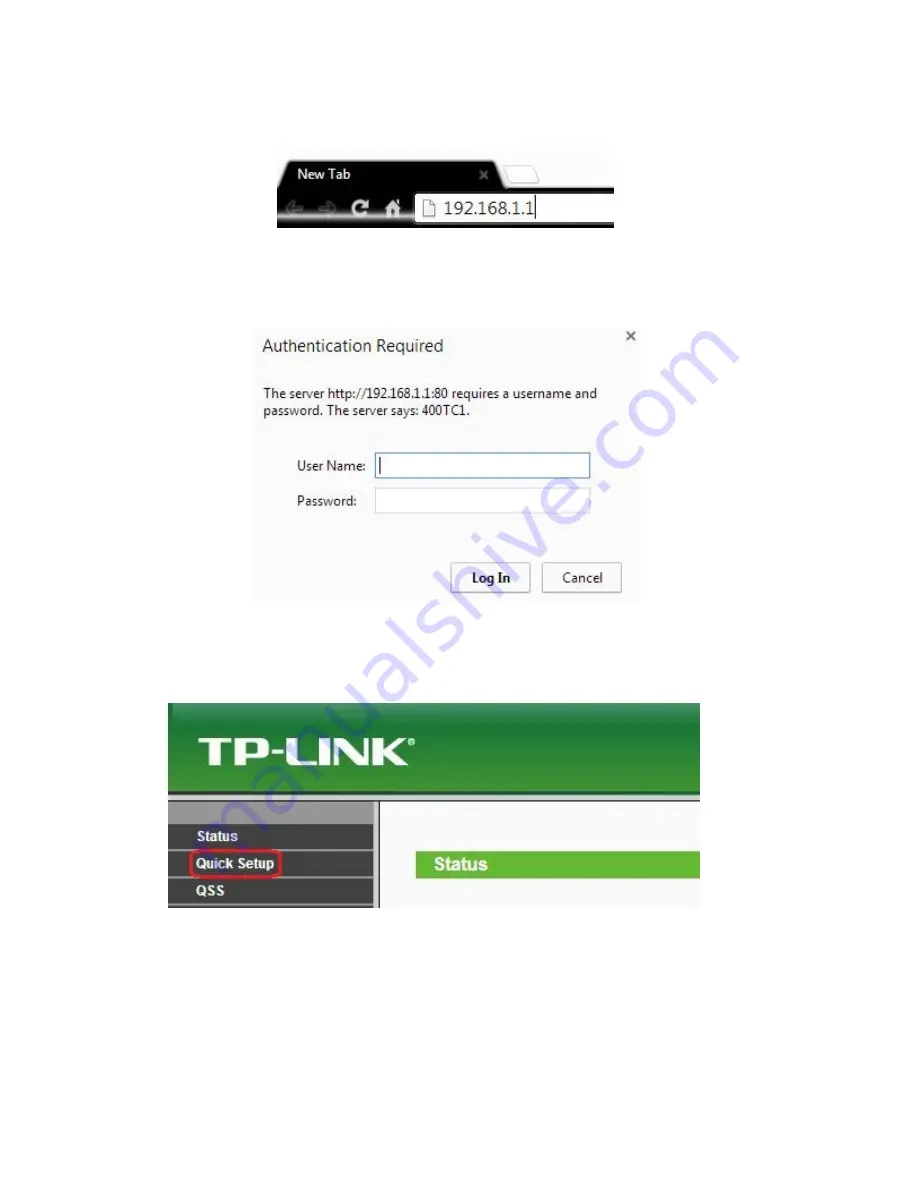
Page | 7
Step 2
: On the address bar type the default gateway address you found and press enter.
Step 3
: The Router should prompt you to insert the username and password to login to it, usually the
user name and password both would be
admin
then press login.
Step 4
: After successful login you will be able to configure the settings inside the router.
Click on the
Quick Setup
to enter in to the quick setup mode.











