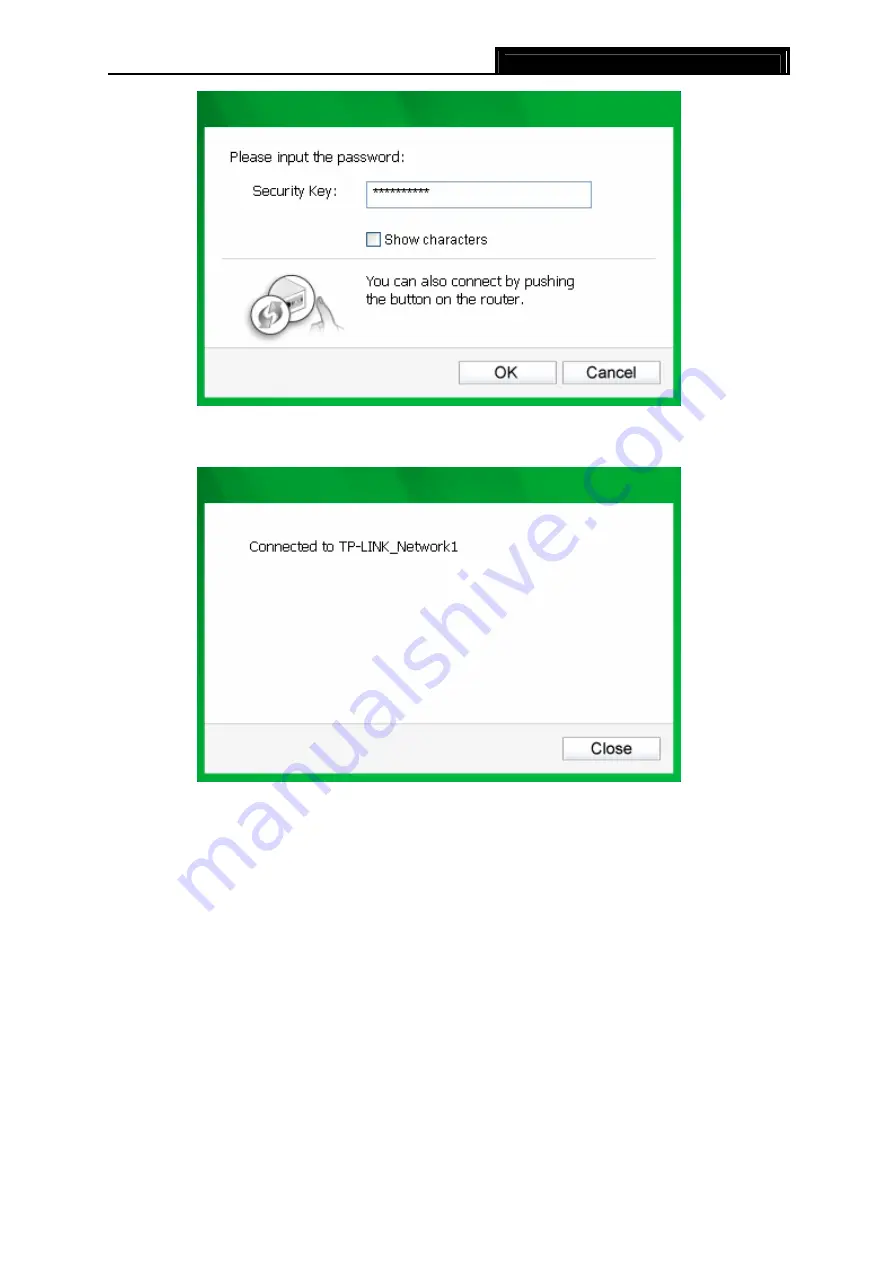
TL-WN951N
300Mbps Wireless N PCI Adapter
11
Figure 3-4
4. You have now successfully connected to your network. Click
Close
to enjoy the Internet.
Figure 3-5
5. To view more information about the network currently connected, click
Status
in the tools
section and the page will display information such as the network type, link quality and
wireless mode.
















































