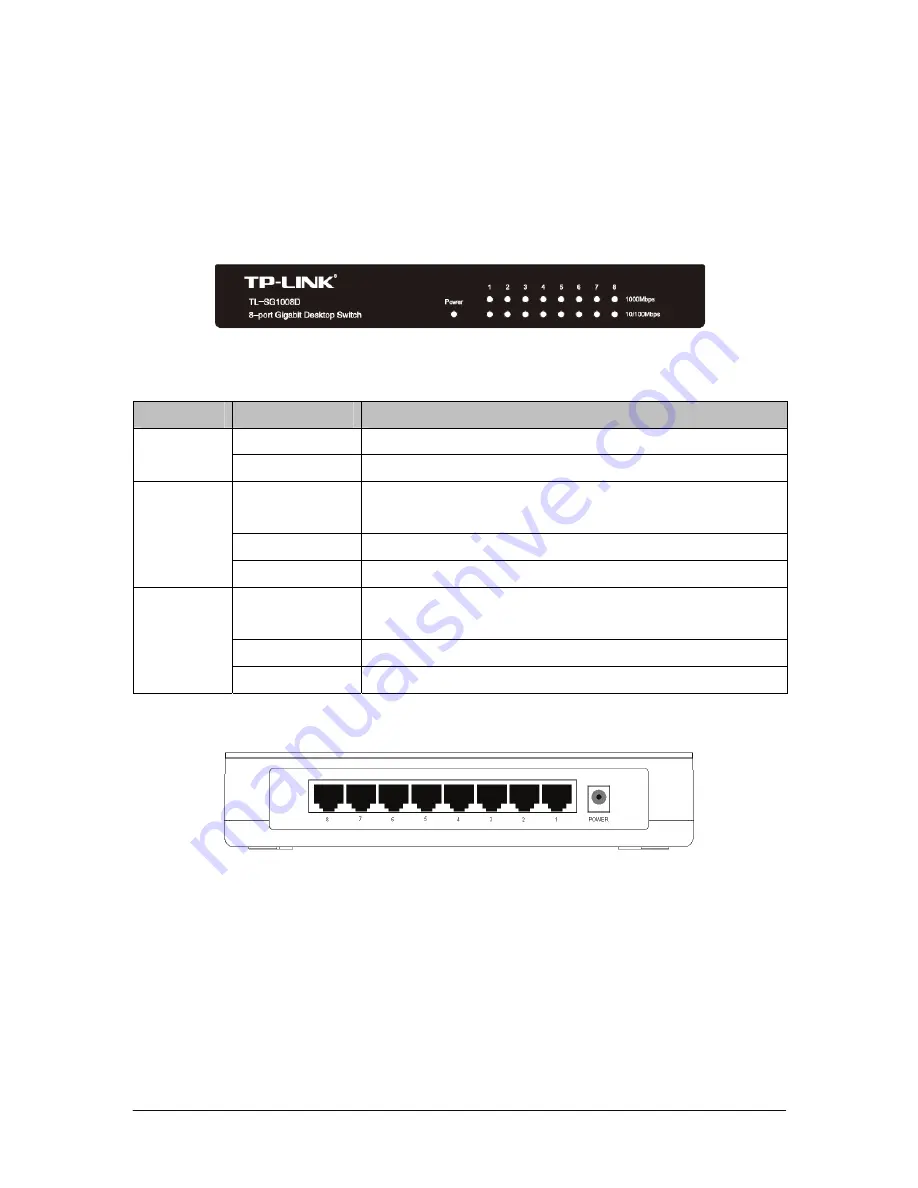
3
Chapter 3. Identifying External Components
This Chapter describes the front panel, rear panel and LED indicators of the Switch.
3.1 Front Panel
Figure 3-1 TL-SG1008D Switch Front Panel
The Switch’s LEDs are located on the front panel.
Name
Status
Indication
On (red)
Power on
Power
Off Power
off
On (green)
There is a 1000Mbps device connected to the corresponding
port.
Flashing (green) Data transmitting or receiving on corresponding port.
1000Mbps
Off
No 1000Mbps device connected to the corresponding port.
On (green)
There is a 10/100Mbps device connected to the
corresponding port.
Flashing (green) Data transmitting or receiving on corresponding port.
10/100Mbps
Off
No 10/100Mbps device connected to the corresponding port.
3.2 Rear Panel
Figure 3-2 TL-SG1008D Switch Rear Panel
The following parts are located on the rear panel.
¾
Power:
The Power socket is where you will connect the power adapter. Please use
the power adapter provided with this TL-SG1008D Switch.
¾
Port (1- 8):
The TL-SG1008D Switch is equipped with 8 10/100/1000Mbps Auto-Sensing
RJ45 ports where you will connect your network devices. The working status
can be indicated by the corresponding LEDs on the front panel.




























