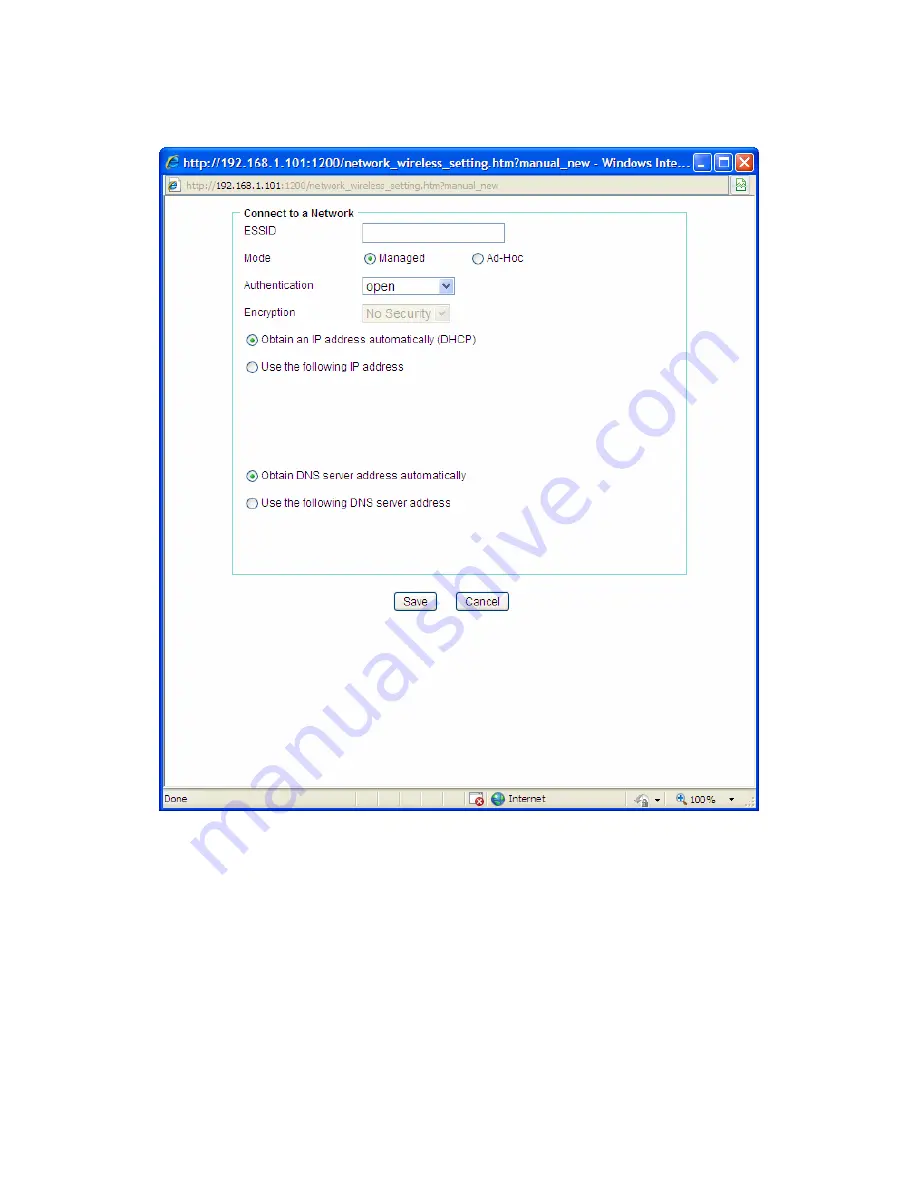
27
If you want manually fill in the ESSID of the wireless network, you can click
Manual
button. The network
wireless setting page will display. Then enter the ESSID of the wireless network, select a mode, select
the corresponding authentication and encryption, get an IP address for the Camera and click “
Save
”.
ESSID
– Enter the name of a wireless network (or ad-hoc device).
Mode
– The
Managed
option means the Camera will attempt to connect to an access point.
The
Ad-hoc
option allows the Camera to connect to other wireless device clients.
Authentication
– The authentication of the wireless network. All the parameters for
authentication must be the same as that of the desired AP or Router.
Open
,
Open/Share
,
WPA-PSK
and
WPA2-PSK
encryption security are supported by the Camera. Enter the
ESSID of the desired wireless network, the corresponding option should be selected as same
as that of the desired AP or Router.
Here we take the wireless network with the ESSID of
TP-LINK_Network1
as an example. Its
Authentication is
WPA2-PSK
. The figure will display as shown below:






























