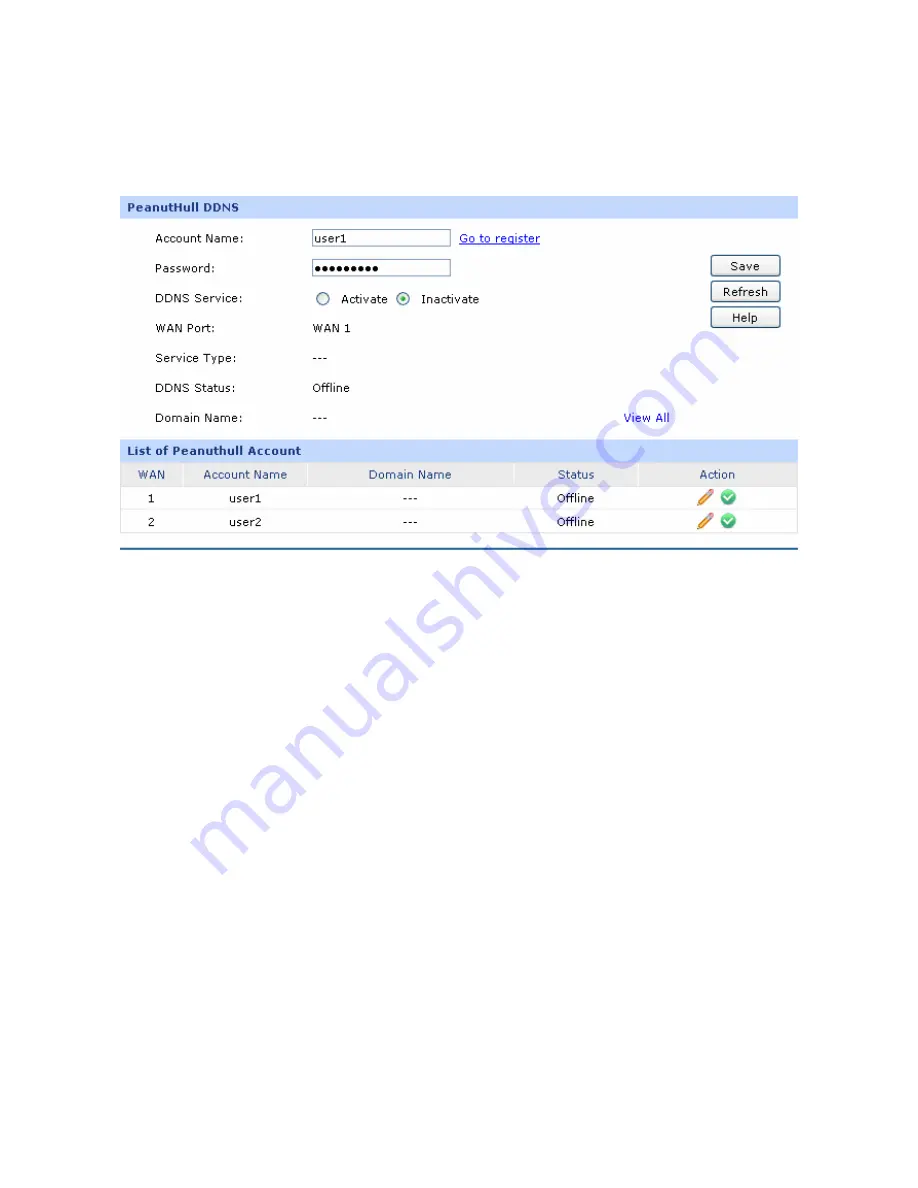
-92-
4.7.3.3 PeanutHull
On this page you can configure PeanutHull DDNS client.
Choose the menu
Services
→
Dynamic DNS
→
PeanutHull
to load the following page.
Figure 4-53 PeanutHull DDNS
The following items are displayed on this screen:
¾
PeanutHull DDNS
Account Name:
Enter the Account Name of your DDNS account. If you have not registered,
click <Go to register> to go to the website of PeanutHull for register.
Password:
Enter the password of your DDNS account.
DDNS Service:
Activate or inactivate DDNS service here.
WAN Port:
Displays the WAN port for which PeanutHull DDNS is selected.
Service Type:
Displays the DDNS service type, including Professional service and
Standard service.
















































