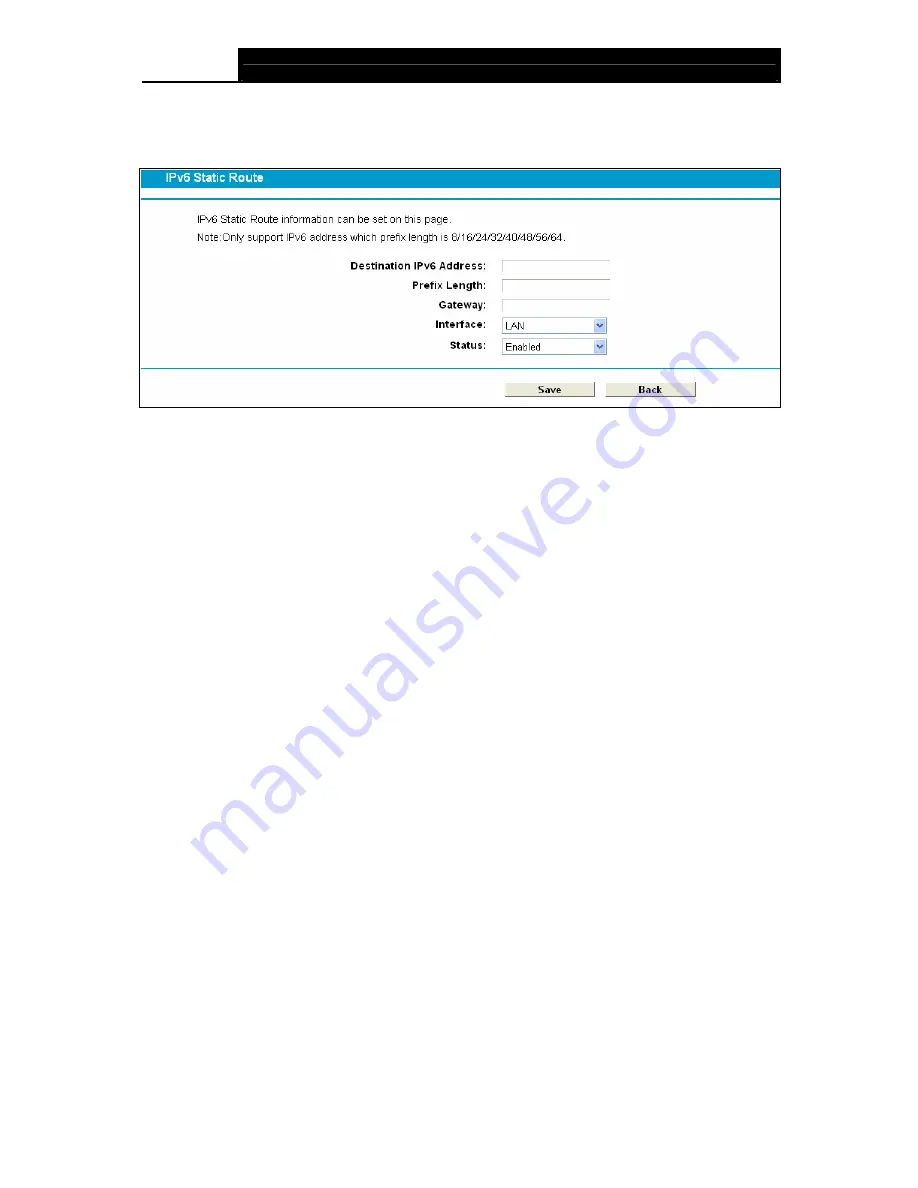
TD-W8970B
300Mbps Wireless N Gigabit ADSL2+ Modem Router (Annex B) User Guide
64
To add a new entry, follow the instructions below.
1. Click
the
Add New
button in Figure 4-56, and you will see the screen as shown in Figure
4-57.
Figure 4-57
2. Enter the following data:
¾
Destination IPv6 Address:
The
Destination IPv6 Address
is the address of the network or
host that you want to assign to a static route.
¾
Prefix Length:
The prefix length of the destination IPv6 address.
¾
Gateway:
Here you should type the IPv6 Gateway address correctly, and the option for
Interface
will adopt the default IPv6 Gateway address for the IPv6 Static Route.
¾
Interface:
Select the Interface name from the drop-down list, or else, the default Interface will
be adopted for the IPv6 Static Route.
¾
Status:
Select
Enabled
or
Disabled
from the drop-down list
.
3. Click
Save
to save your settings.
To modify or delete an existing entry:
1. Find the desired entry in the table.
2. Click
Edit
as desired on the
Edit
column.
Click the
Enable/ Disabled Selected
button to make selected entries enabled/ disabled.
Click the
Delete Selected
button to delete selected entries.
4.9.4 RIP Settings
Choose “
Route Settings
”
Æ
“
RIP Settings
”, you can see the RIP (Routing Information Protocol)
screen which allows you to configure the RIP.






























