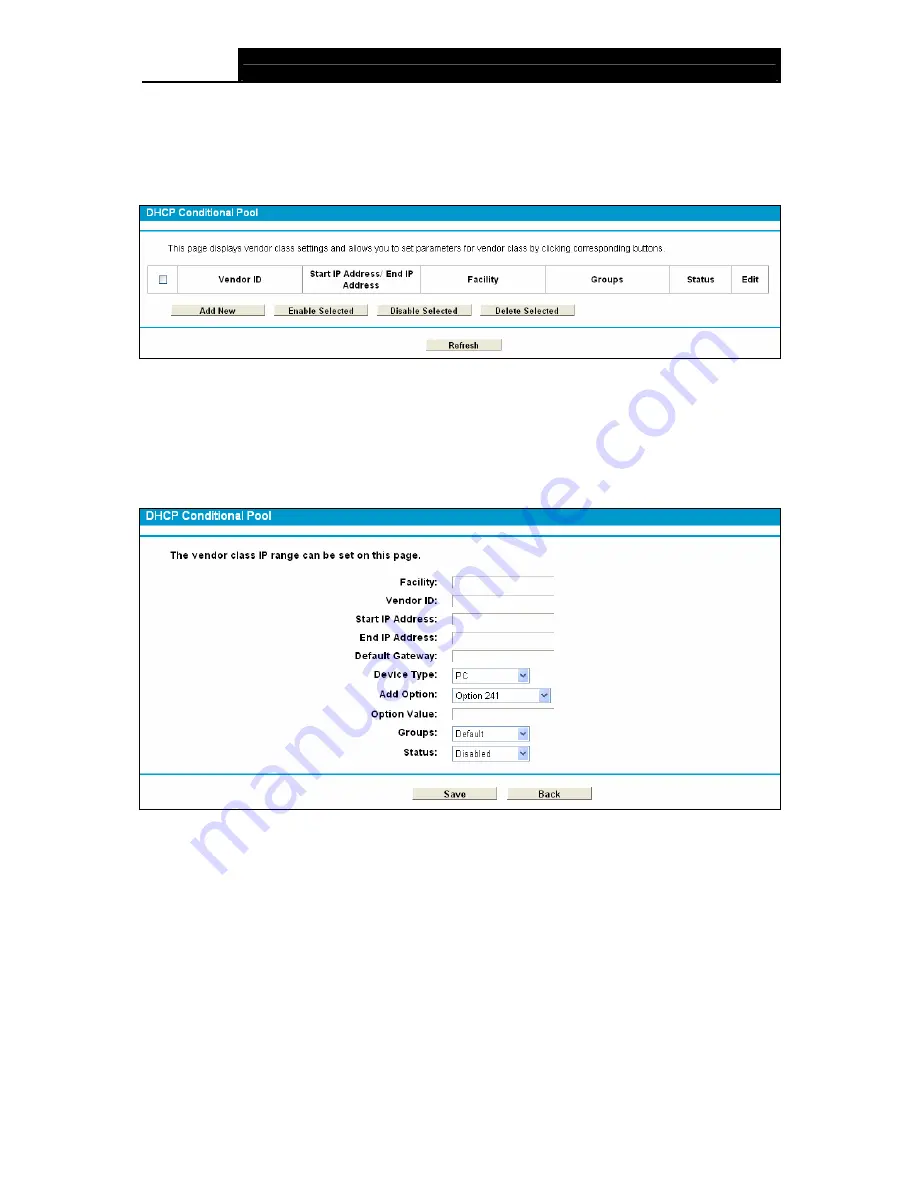
TD-W8970B
300Mbps Wireless N Gigabit ADSL2+ Modem Router (Annex B) User Guide
44
4.6.4 Conditional Pool
Choose menu “
DHCP Server
”
Æ
“
Conditional Pool
”, you can see the next screen (shown in
Figure 4-32). This page displays vendor class settings and allows you to set parameters for
vendor class by clicking corresponding buttons.
Figure 4-32
To add a
vendor class:
1. Click
the
Add New
button. Then Figure 4-33 will pop up.
2. Enter parameters for the vendor class.
Click the
Save
button.
Figure 4-33
To modify or delete an existing entry:
4. Click
the
Edit
in the entry you want to modify. If you want to delete the entry, click the
Delete
.
5. Modify the information.
6. Click
the
Save
button.
Click the
Enable/Disable Selected
button to make selected entries enabled/disabled.
Click the
Delete Selected
button to selected entries.






























