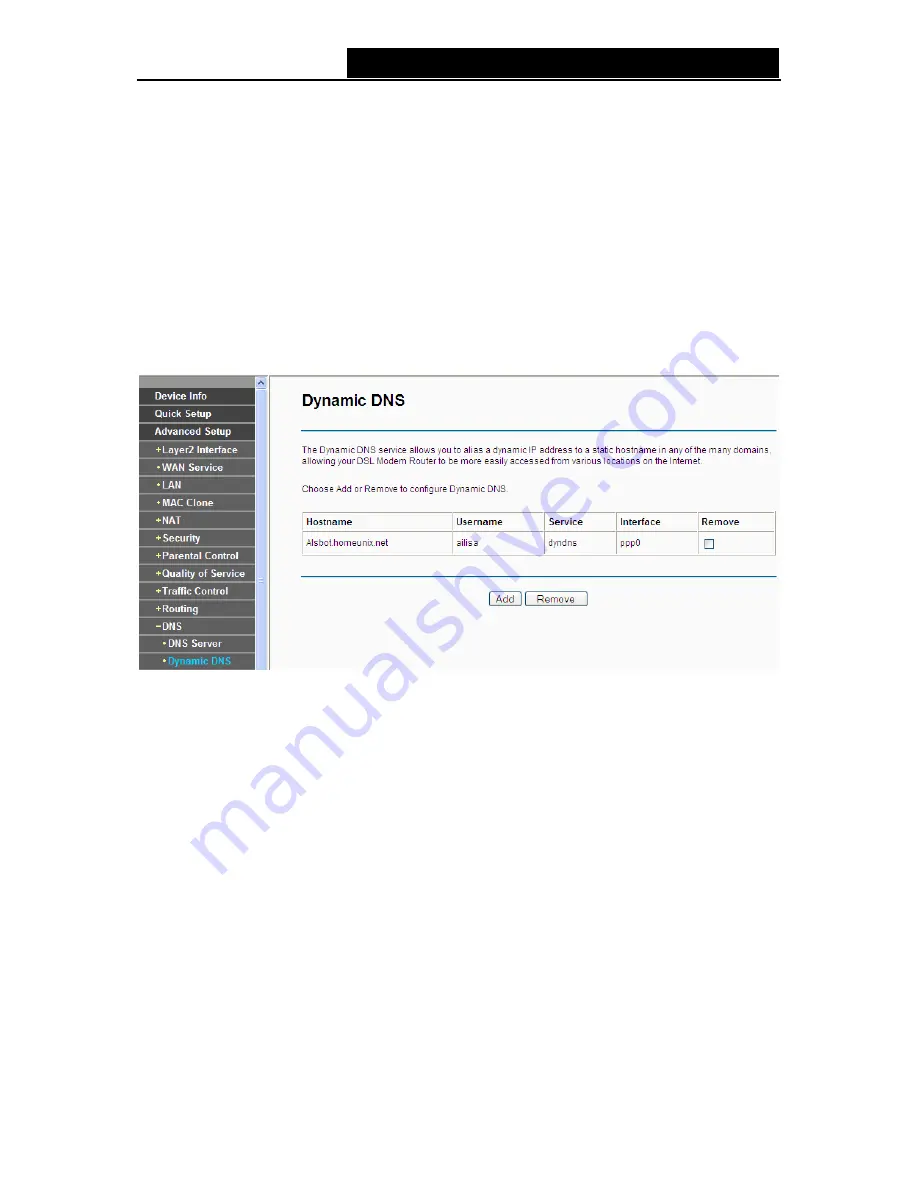
TD-W8960N
300Mbps Wireless N ADSL2+ Modem Router User Guide
For single PVC with IPoA, static IPoE protocol, please select the
Use the following Static DNS IP
address
checkbox, and enter the primary and /or optional secondary DNS server IP addresses
provided by your ISP.
Click the
Apply/Save
button to save the new configuration.
4.4.11.2 Dynamic DNS
Choose “
Advanced Setup
”
Æ
“
DNS
”
Æ
“
Dynamic DNS
”, you can see the
Dynamic DNS
screen,
this screen allows you to configure the Dynamic DNS (shown in Figure 4-58).
The Router offers a Dynamic Domain Name System (
DDNS
) feature. DDNS lets you assign a
fixed host and domain name to a dynamic Internet IP Address. The Dynamic DNS service allows
you to alias a dynamic IP address to a static hostname in any of the many domains, allowing your
Router to be more easily accessed from various locations on the Internet.
Figure 4-58
To add a DDNS entry:
1. Click
the
Add
button (pop-up Figure 4-58), and then you will set the DDNS in the next screen
(shown in Figure 4-59).
58






























