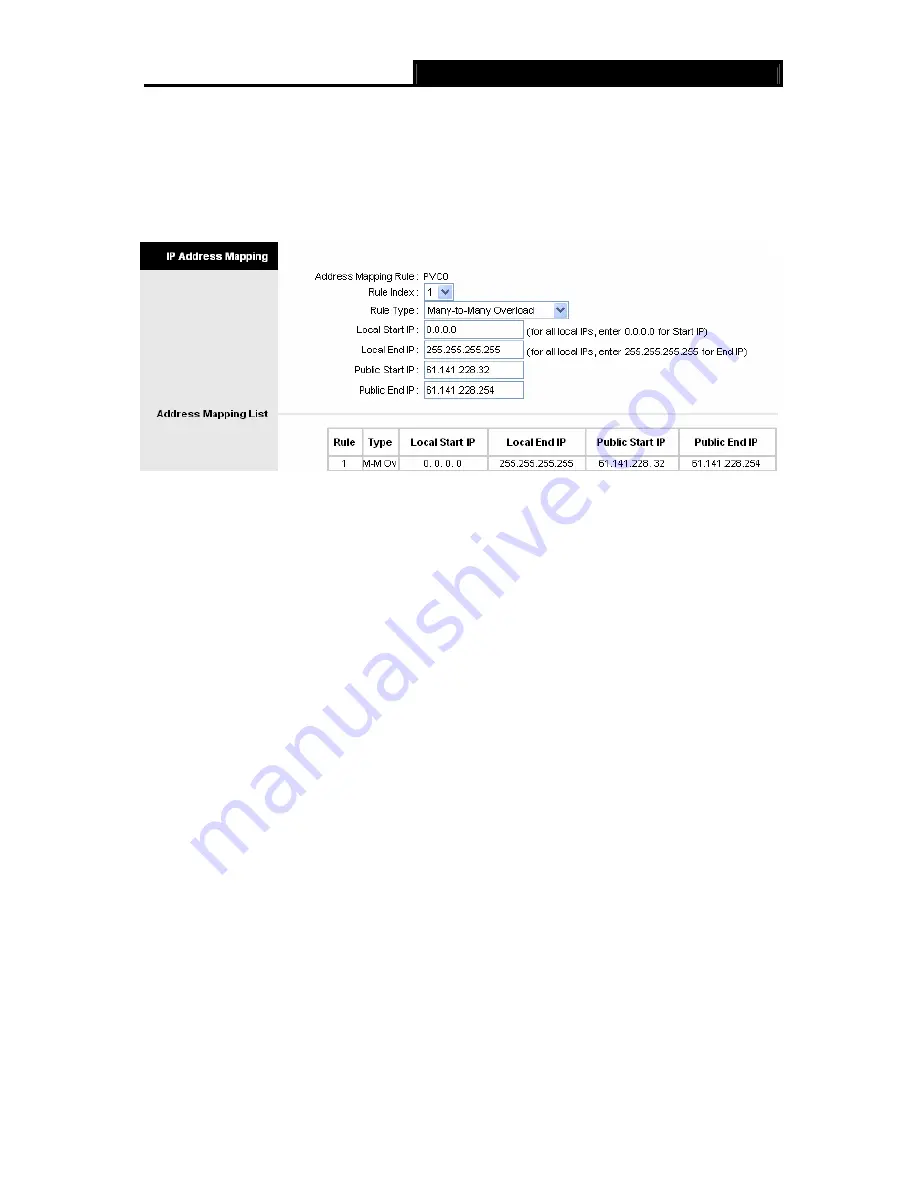
TD-W8901GB
54M Wireless ADSL2+ Modem Router User Guide
36
4.4.3.3 IP Address Mapping
Select
Multiple
for
numbers of IPs
in Figure 4-23, and choose “
Advanced Setup
→
NAT
→
IP
Address Mapping(for Multiple IP Service)
”. You can configure the Address Mapping Rule in the
next screen. The IP Address Mapping is for those VCs that configured with multiple IPs. The IP
Address Mapping rule is per-VC based (only for Multiple IPs' VCs).
Figure 4-26
¾
Rule Index:
Select the Virtual server rule index for this VC. You can specify 8 rules in
maximum.
¾
Rule Typ:
There are four types: one-to-one, Many-to-One, Many-to-Many Overload and
Many-to-Many No-overload.
¾
Local Start & End IP:
Enter the local IP Address you plan to map to. Local Start IP is the
starting local IP address and Local End IP is the ending local IP address. If the rule is for all
local IPs, then the Start IP is 0.0.0.0 and the End IP is 255.255.255.255.
¾
Public Start & End IP:
Enter the public IP Address you want to do NAT. Public Start IP is the
starting public IP address and Public End IP is the ending public IP address. If you have a
dynamic IP, enter 0.0.0.0 as the Public Start IP.
¾
Address Mapping List:
This displays the information about the Mapping addresses.
To add a mapping rule:
Step 1:
Select the “Virtual Circuit” and Multiple for the “Number of IPs”. Then select the tab
IP
Address Mapping
(shown in Figure 4-23).
)
Note:
IP Address Mapping
is only available for VCs with Multiple IPs.
Step 2:
Select the Rule index for the rule as shown in Figure 4-26.
Step 3:
Select the rule type you want from the drop-down list.
Step 4:
Enter the local and public IP addresses in the corresponding fields.
Step 5:
After that, click
SAVE
to make the entry take effect.
Other operations for the entries as shown in Figure 4-26:
Select the index of assigned entry, and click the
DELETE
button to delete the entry.






























