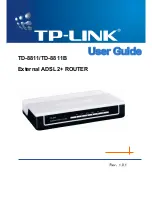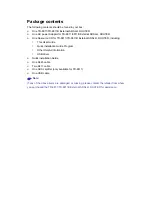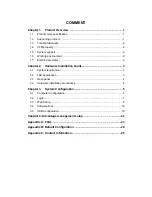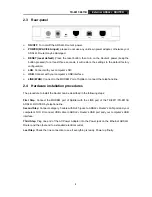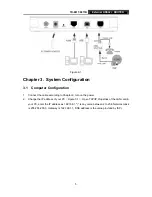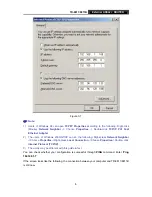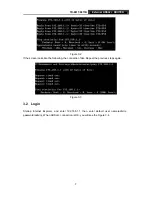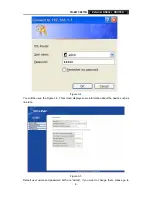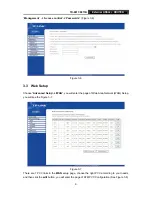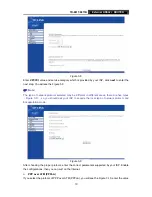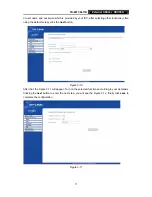Reviews:
No comments
Related manuals for TD-8811

DSL-G2562DG
Brand: D-Link Pages: 2

540 Series
Brand: i-MO Pages: 58

NI PCIe-8255R
Brand: National Instruments Pages: 16

NI 9403
Brand: National Instruments Pages: 23

Hotwire 5446
Brand: Paradyne Pages: 2

Hotwire 6381
Brand: Paradyne Pages: 20

Hotwire 6381
Brand: Paradyne Pages: 2

Hotwire 6381
Brand: Zhone Pages: 2

COMSPHERE 6800 Series
Brand: Paradyne Pages: 155

COMSPHERE 6800 Series
Brand: Paradyne Pages: 44

470 Series
Brand: Patton electronics Pages: 2

ipRocketLink 3086FR
Brand: Patton electronics Pages: 6

1084
Brand: Patton electronics Pages: 16

IpLink 2884
Brand: Patton electronics Pages: 51

mLAN Driver
Brand: Yamaha Pages: 24

DSP1D
Brand: Yamaha Pages: 5

NetWall W20A
Brand: Clavister Pages: 89

CR1606-F
Brand: H3C Pages: 12