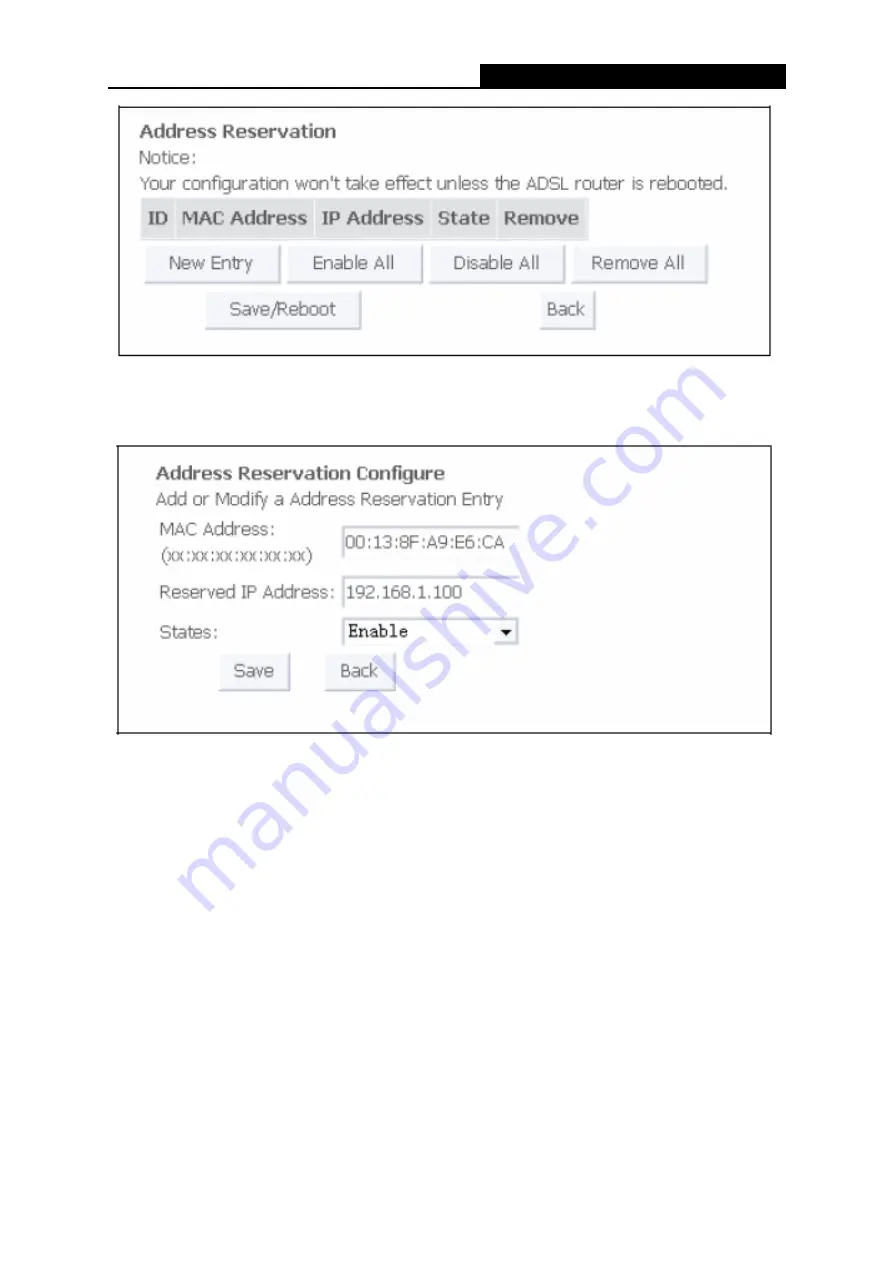
TD-8810
External ADSL2+ Router User Guide
30
Figure 3-26
2. Click
New Entry
button to add new entries, and the screen showed below pop up, you can
modify an address reservation entry in this screen;
Figure 3-27
3. Type the MAC Address (00:13:8F:A9:E6: CA for instance) of the computer which you want to
reserve an IP (192.168.1.100 for instance) for in the
MAC Address
text box;
4. Type the IP Address (192.168.1.100 for instance) you have reserved in the
Reserved IP
Address
text box;
5. Click
save
button to save the settings you have set;
)
Note:
The MAC Address and IP Address added in the text box used for illustrating. That may be
different to your circs.
6. When you have saved the settings, the new entry will added to the
Address Reservation
screen showed below.























