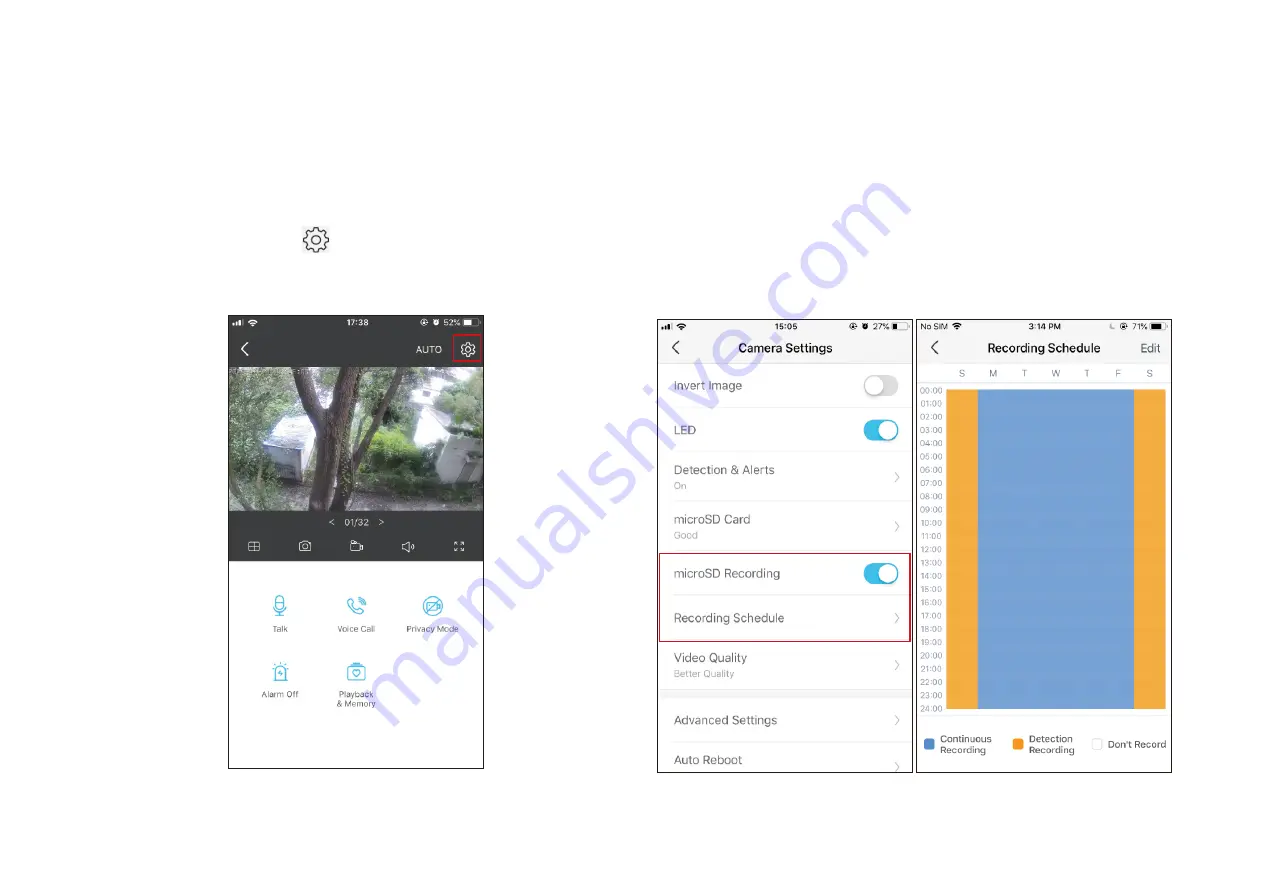
21
1. On the
Live View
page, tap
to enter the
Camera Settings
page.
2. Toggle on to enable the
microSD Recording
function and set the
Recording Schedule
for
Continuous Recording
(24-hour Recording)
as needed.
24-hour Recordings
The microSD card is needed for 24-hour recording and it’s suggested to initialize the SD card on the app before using it.












































