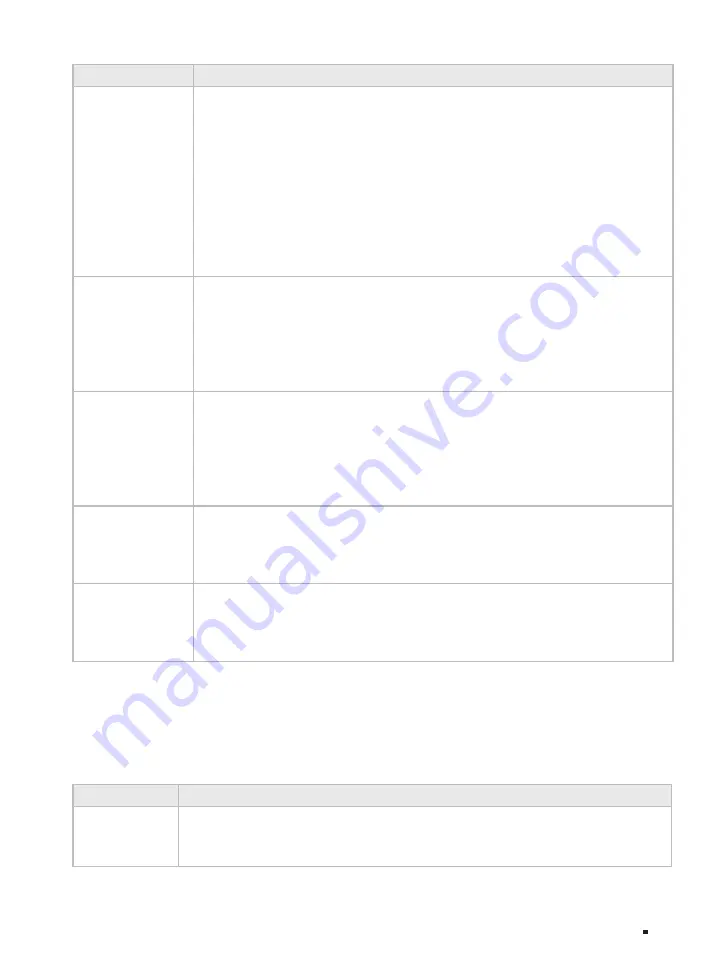
JetStream Smart Switch
04
Introduction
LED
Indication
100Base-FX
1000Base-X
Green On
: A 1000 Mbps device is connected to the corresponding port but no
activity.
Green Flashing
: A 1000 Mbps device is linked to the corresponding port and data is
being transmitted or received.
Yellow On
: A 10/100 Mbps device is connected to the corresponding port but no
activity.
Yellow Flashing
: A 10/100 Mbps device is linked to the corresponding port and is
transmitting or receiving data.
Off
: No device is linked to the corresponding port.
Note: 100Base-FX/1000Base-X for port 49–52 of T1600G-52TS (TL-SG2452).
Port 49–52 of T1600G-52TS (TL-SG2452) doesn't support 10 Mbps devices.
25–28
Link/Act
Green On
: Running at 10 Gbps, but no activity.
Green Flashing
: Running at 10 Gbps and is transmitting or receiving data.
Yellow On
: Running at 1000 Mbps, but no activity.
Yellow Flashing
: Running at 1000 Mbps and is transmitting or receiving data.
Off
: No device is linked to the corresponding port.
Note: 25–28 for T1700G-28TQ. Link/Act for port 13–16 of T1700X-16TS.
Link/Act
Green On
: Running at 10 Gbps, but no activity.
Green Flashing
: Running at 10 Gbps and is transmitting or receiving data.
Yellow On
: Running at 100/1000 Mbps, but no activity.
Yellow Flashing
: Running at 100/1000 Mbps and is transmitting or receiving data.
Off
: No device is linked to the corresponding port.
Note: Only for port 1–12 of T1700X-16TS.
Master
On
: The switch works as master in the stack system, or does not join any stack
system.
Off
: The switch works as stack member in the stack system.
Note: Only for T1700G-28TQ.
Fan
Green
: All the fans work properly.
Yellow
: Not all the fans work properly.
Off
: The switch is working abnormally.
Note: Only for T1700X-16TS.
T1600G-52PS (TL-SG2452P)/TL-SG2210MP/TL-SG2428P/TL-SL2428P has an LED mode switch
button which is used to switch the LED status indication. When the Speed LED is on, the port LED is
indicating the data transmission rate. When the PoE LED is on, the port LED is indicating the power
supply status. By default the Speed LED is on. Pressing the mode switch button, the Speed LED will
turn off and the PoE LED will light up. Then the PoE LED will turn off after being on for 60 seconds and
the Speed LED will light up again.
LED
Indication
PWR
On
: The switch is powered on.
Off
: The switch is powered off or power supply is abnormal.
Flashing
: Power supply is abnormal.








































