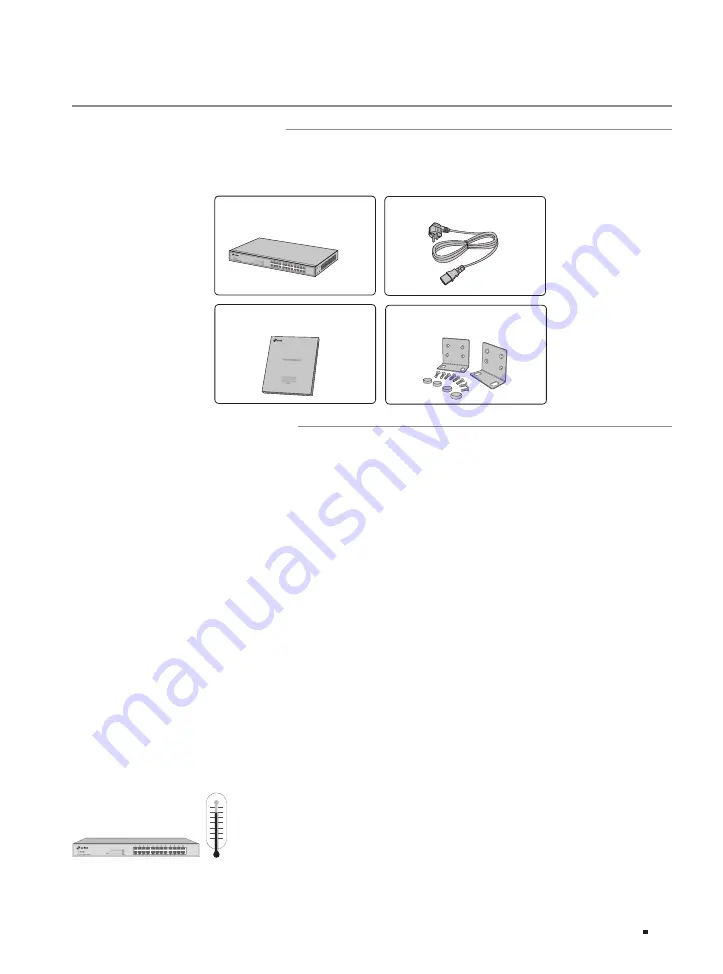
JetStream Smart Switch
08
Installation
Chapter 2 Installation
2.1 Package Contents
Make sure that the package contains the following items. If any of the listed items is damaged or
missing, please contact your distributor.
One Switch
Installation Guide
Installation Guide
Business Networking Solution
Two mounting brackets, eight
screws and four rubber feet
One Power Cord
2.2 Safety Precautions
To avoid any device damage and bodily injury caused by improper use, you should observe the
following rules.
■
Safety Precautions
■
Keep the power off during the installation.
■
Wear an ESD-preventive wrist strap, and make sure that the wrist strap has a good skin contact and is
well grounded.
■
Use only the power cord provided with the switch.
■
Make sure that the supply voltage matches the specifications indicated on the rear panel of the
switch.
■
Ensure that the switch is installed in a well-ventilated environment and its ventilation hole is not
blocked.
■
Do not open or remove the cover of the switch.
■
Before cleaning the device, cut off the power supply. Do not clean it by the waterish cloth, and never
use any other liquid cleaning method.
■
Place the device with its bottom surface downward.
■
Site Requirements
Temperature/Humidity
40°C
0°C










































