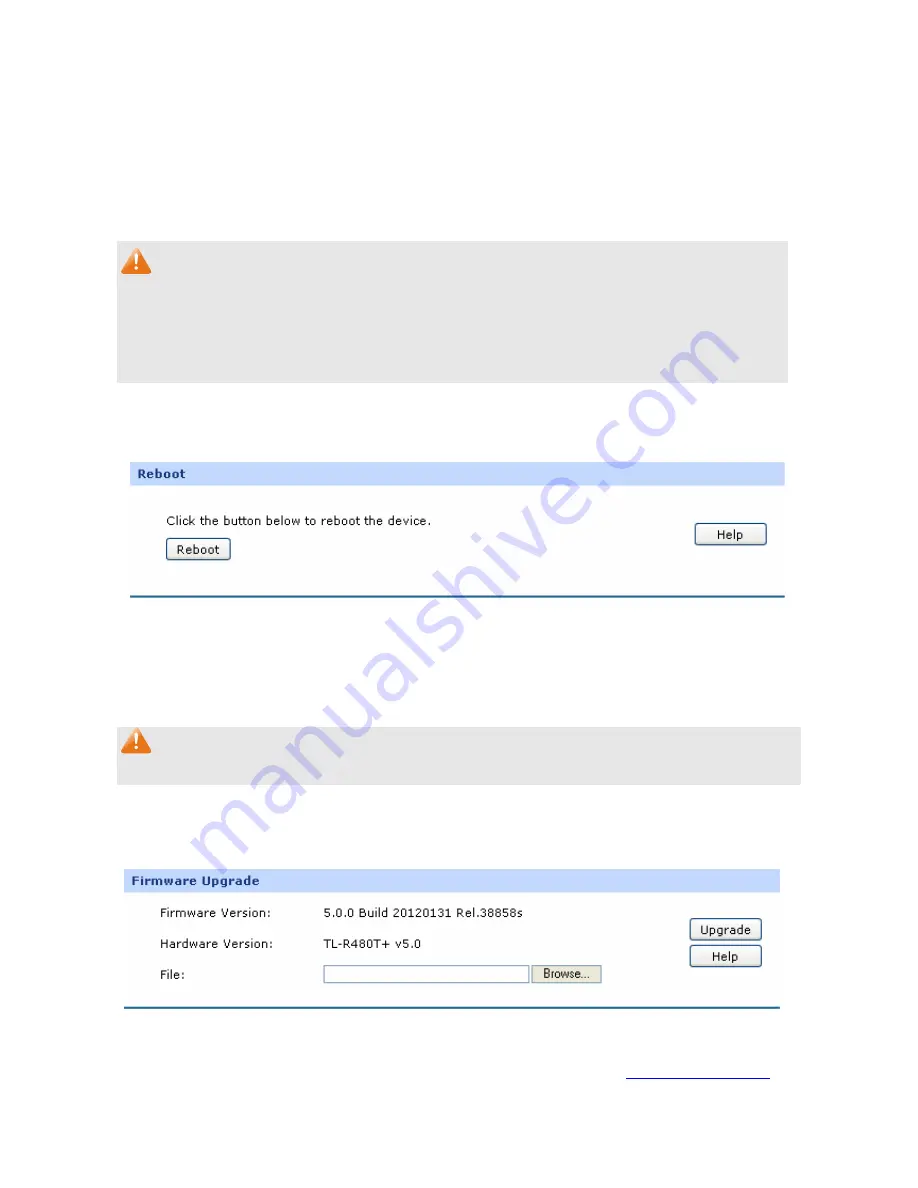
-106-
¾
Export
Click the <Export> button to save the current configuration as a file to your computer. You are
suggested to take this measure before upgrading or modifying the configuration.
¾
Import
Click the <Browse> button to locate the update file for the device, or enter the exact path to the
saved file in the text box. Then click the <Import> button to restore the saved setting.
Note:
●
To avoid any damage, please don’t power down the Router while being restored.
●
Configurations may be lost if the configuration file you imported varies greatly from current
configurations.
4.8.2.3 Reboot
Choose the menu
Maintenance
→
Management
→
Reboot
to load the following page.
Figure 4-74 Reboot
Click the <Reboot> button to reboot the Router.
The configuration will not be lost after rebooting. The Internet connection will be temporarily interrupted
while rebooting.
Note:
To avoid damage, please don't turn off the device while rebooting.
4.8.2.4 Firmware
Upgrade
Choose the menu
Maintenance
→
Management
→
Firmware Upgrade
to load the following page.
Figure 4-75 Firmware Upgrade
To upgrade the Router is to get more functions and better performance. Go to
http://www.tp-link.com
to
download the updated firmware.















































