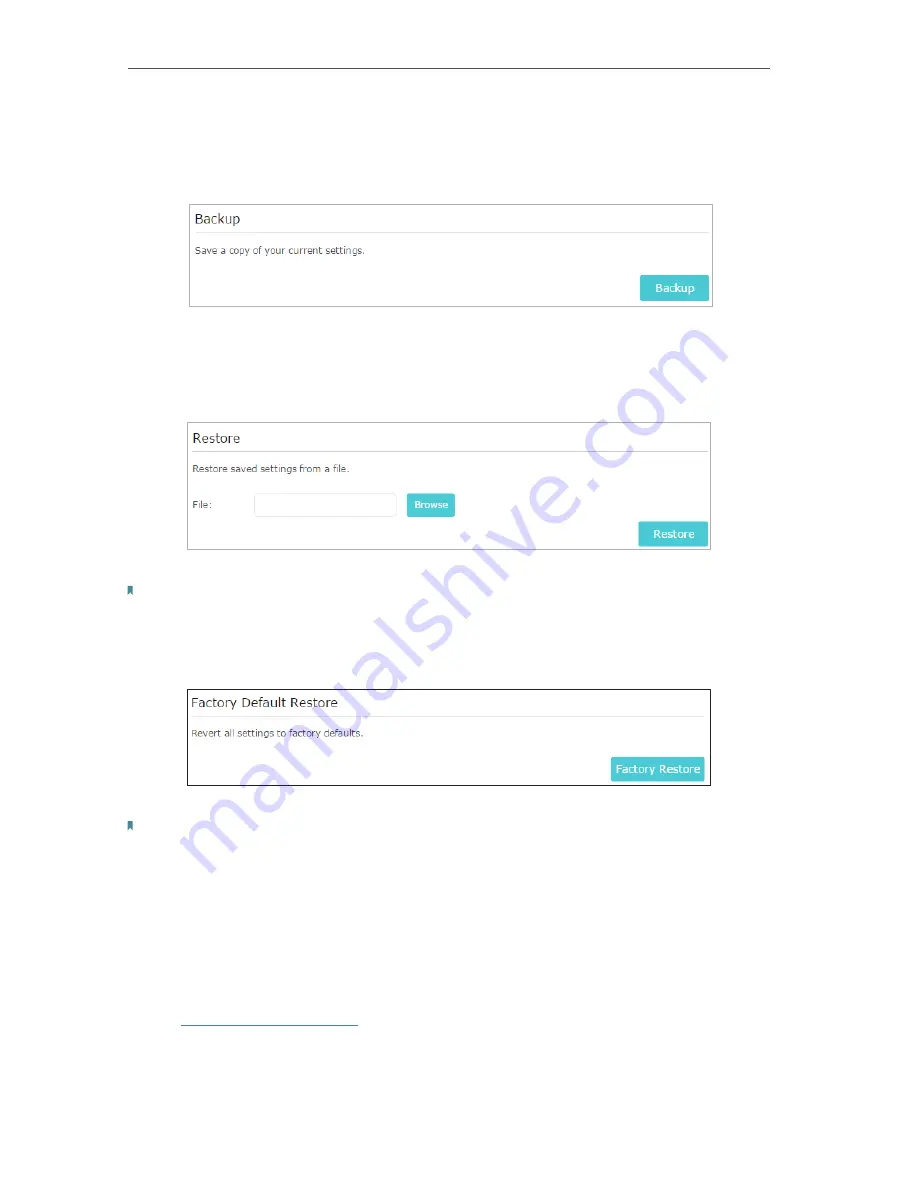
29
Chapter 5
Manage Your Extender
¾
To backup configuration settings:
Click
Backup
to save a copy of the current settings to your local computer. A ‘.bin’ file of
the current settings will be stored on your computer.
¾
To restore configuration settings:
1. Click
Browse
to locate the backup configuration file stored on your computer, and
click
Restore
.
2. Wait a few minutes for the restore and reboot.
Note:
During the restore process, do not power off or reset the extender.
¾
To reset the extender to factory default settings:
1. Click
Factory Restore
to reset the extender.
2. Wait a few minutes for the reset and reboot.
Note:
1. During the reset process, do not power off or reset the router.
2. We strongly recommend you backup the current configuration settings before resetting the extender.
5. 6.
Change Admin Account
The account management feature allows you to change your login username and
password of the management webpage.
1. Visit
http://tplinkrepeater.net
, and log in with the password you set for the extender.
2. Go to
Settings
>
System Tools
>
Admin Account
.
























