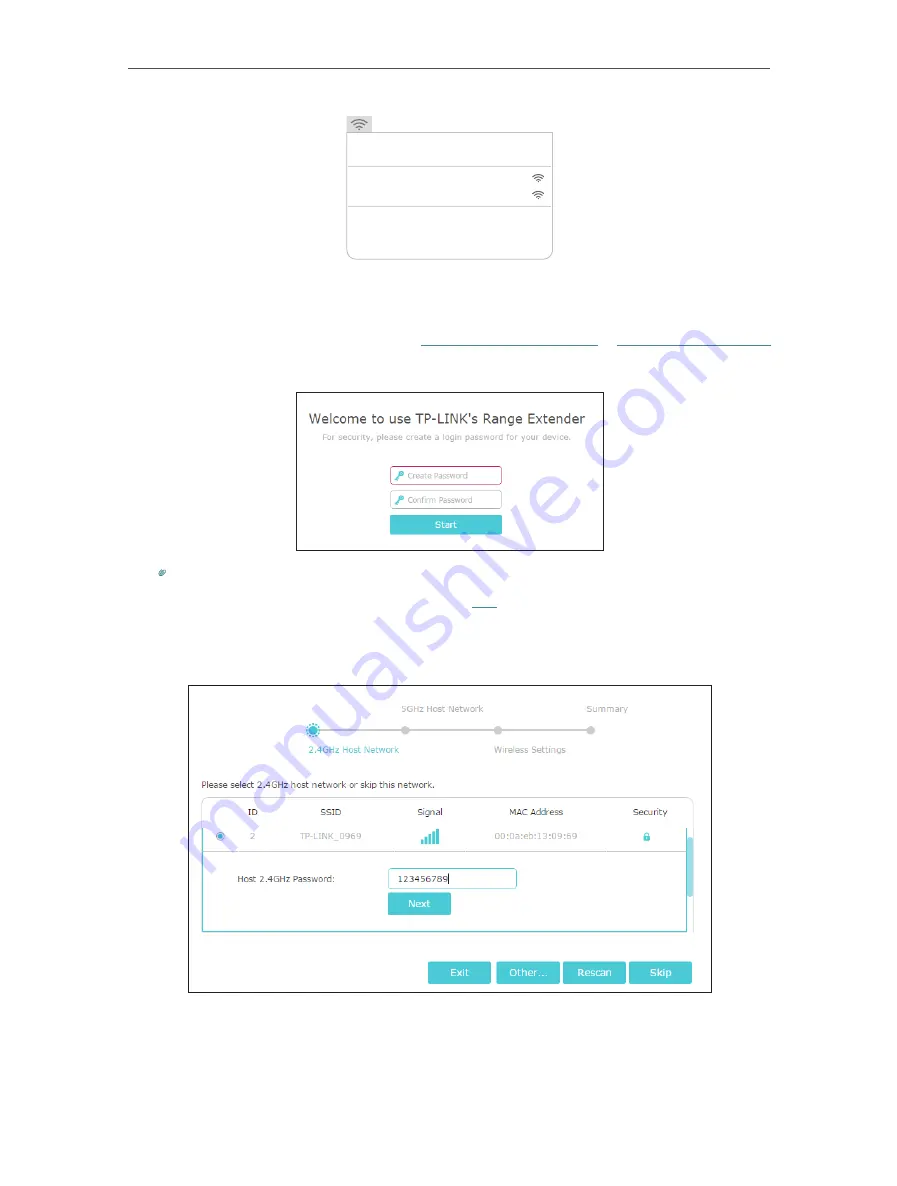
8
Chapter 2
Set Up Internet Connection
Wi-Fi: On
Turn Wi-Fi Off
TP-LINK_Extender_5GHz
Join Other Network...
Create Network...
Open Network Preferences...
TP-LINK_Extender_2.4GHz
2. Follow the instructions of Quick Setup Wizard to connect the extender to your host
router.
1 ) Launch a web browser and enter
http://tplinkrepeater.net
or
http://192.168.0.254
in the address field. Create a password for future login attempts, and click
Start
.
Tips:
If the login window does not appear, please refer to
2 ) Select your host router’s 2.4GHz SSID (network name), enter its password (NOT
the password you just created for management), and click
Next
.
3 ) Select your host router’s 5GHz SSID (network name), enter its password (NOT
the password you just created for management), and click
Next
.

























