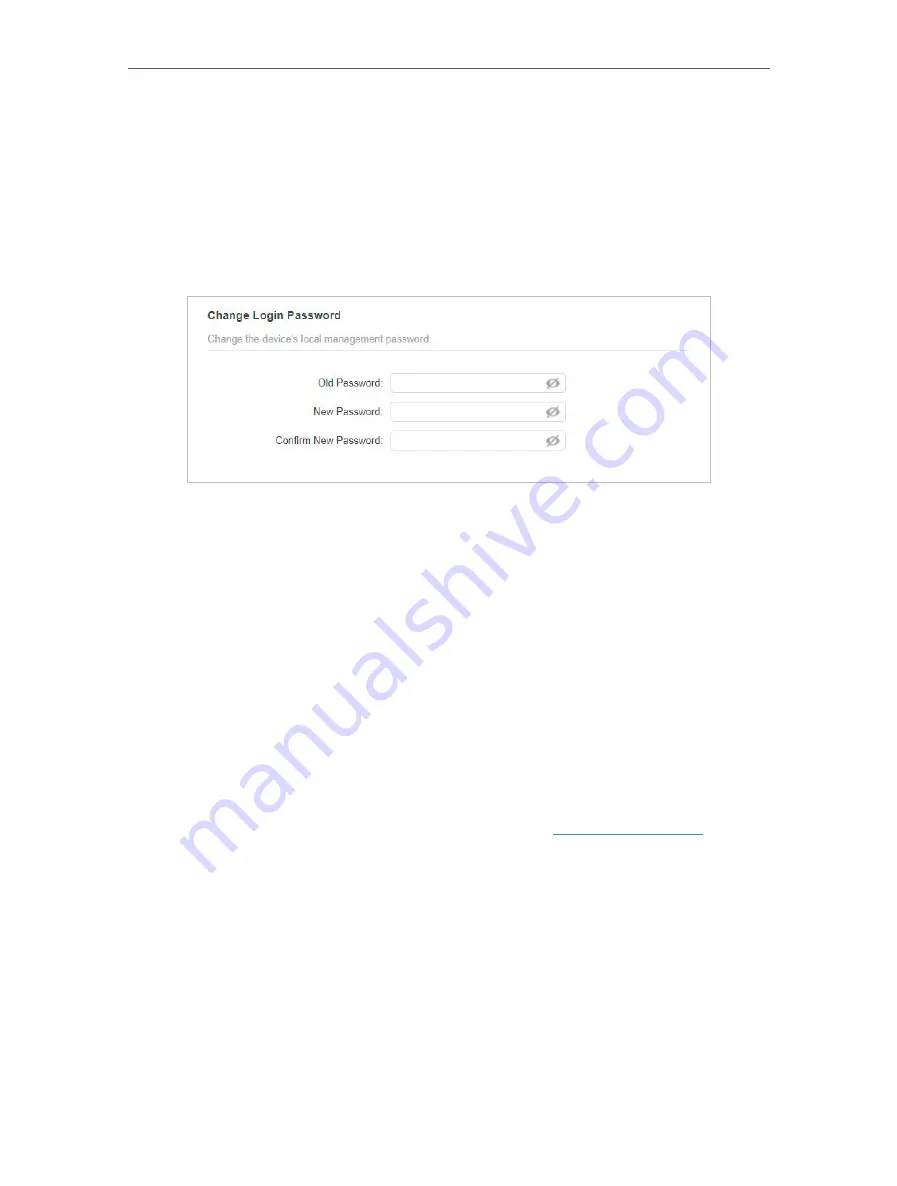
12
Chapter 3
3 1 2
Change the Login Account
Follow the steps below to change the account.
1. Go to
System
>
Administration
.
2. Follow instructions on the page
to set a new password. A strong password
should be at least 8 characters in length, combining uppercase and lowercase
letters, numbers and punctuations.
3. Click
SAVE
to make the settings effective.
3 2
Manage Powerline Network
A powerline network is formed of powerline devices, including adapters and
extenders. Powerline devices in the same powerline network share the same
powerline network name.
3 2 1
Change Powerline Network Name
You can change the extender’s powerline network name to add it to or remove it
from a powerline network.
Follow the steps below to change the name.
1. Connect to the powerline extender wirelessly. Visit
http://tplinkplc.net
, and log
in with the password you set for the extender.
2. Go to
Powerline
>
Powerline Settings
.






























