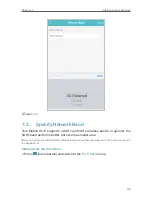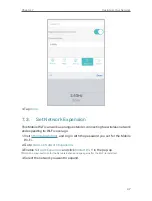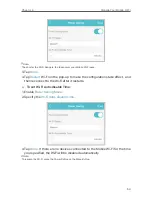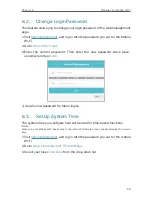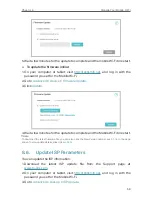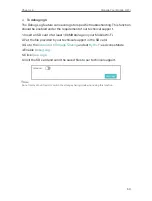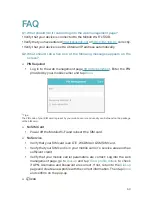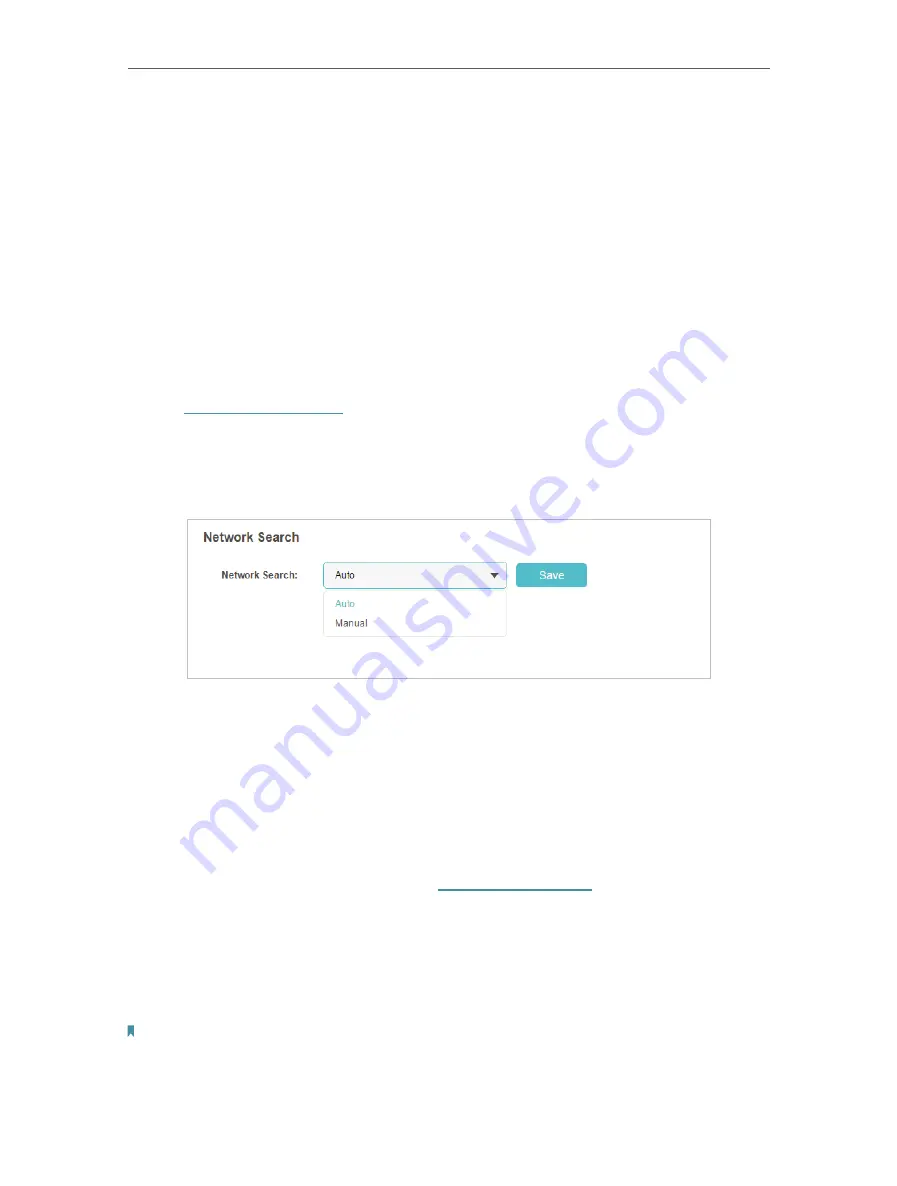
50
Chapter 7
Customize Your Network
3. You can click
View Profile details
to check the current profile. If any parameter is wrong, you can click
Create
to build a new one.
7. 4. 2.
Configure Network Search
The Mobile Wi-Fi provides two types of network connection: Auto and Manual.
•
Auto
: The Mobile Wi-Fi will automatically establish Internet connection
when it is started.
•
Manual
: When you have selected
Manual
, click
Search
and the Mobile Wi-
Fi will scan for mobile networks. You can choose a network with better
performance to connect to. The mobile carrier providing the network
must be or have cooperation with your SIM card provider.
1. Visit
http://tplinkmifi.net
from the PC login entry, and log in with the password
you set for the Mobile Wi-Fi.
2. Go to
Advanced
>
Dial-up
>
Network Settings
.
3. Select
Auto
or
Manual
for
Network Search
as needed.
4. Click
Save
.
7. 5. Configure DHCP Server
The Mobile Wi-Fi acts as a DHCP (Dynamic Host Configuration Protocol) server,
dynamically assigning TCP/IP parameters to devices from the IP Address pool.
You can change the settings of the DHCP server if necessary.
1. On your computer or tablet, visit
http://tplinkmifi.net
, and log in with the
password you set for the Mobile Wi-Fi.
2. Go to
Advanced
>
DHCP Server
.
3. Enter a new IP address in the
IP Address
field and leave the
Subnet Mask
as
default. And enter the starting and ending IP addresses in the
Start
and
End IP
Address
fields respectively.
Note:
1. The Start and End IP Addresses should be on the same network segment as the IP address you have
entered.