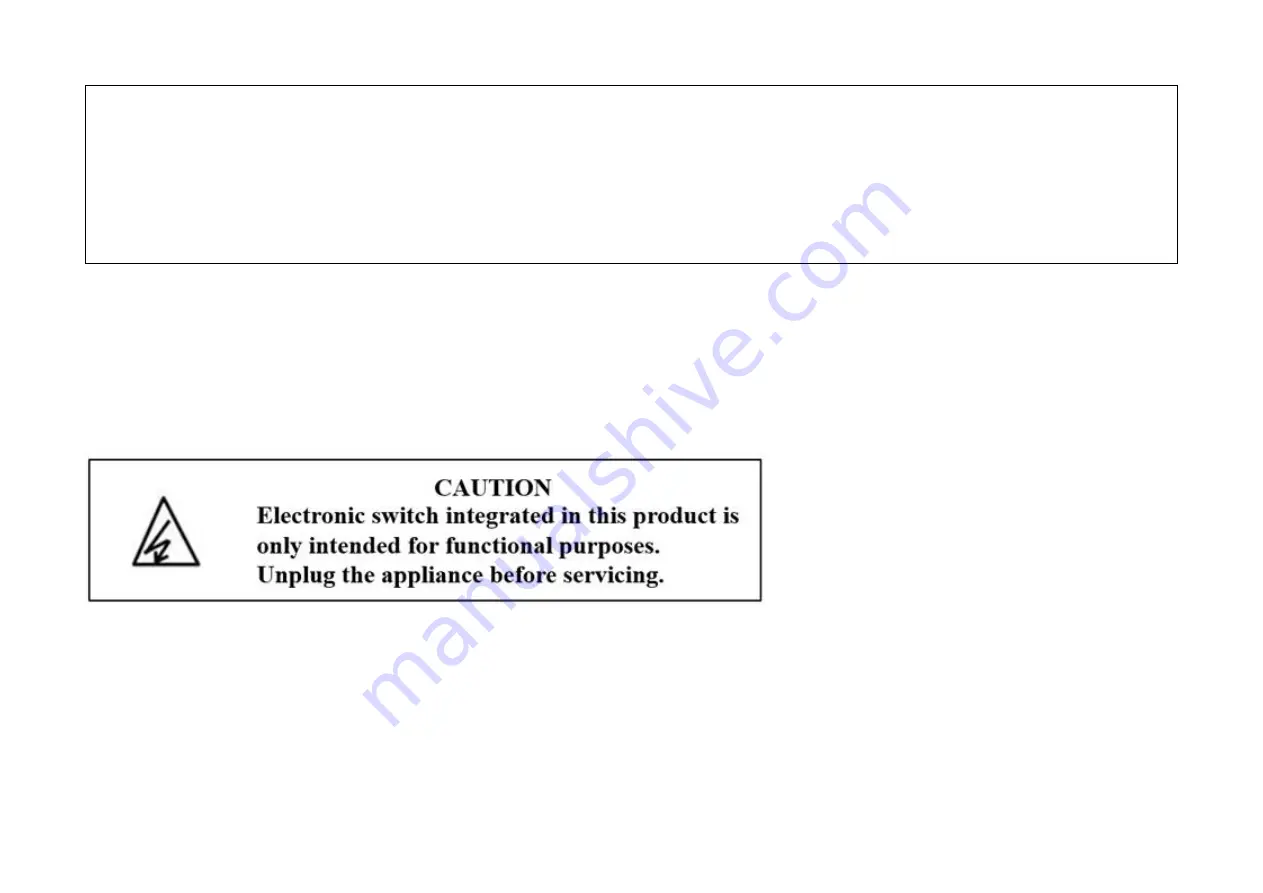
40
備考 1.〝超出 0.1 wt %〞及〝超出 0.01 wt %〞係指限用物質之百分比含量超出百分比含量基準值。
Note 1:“Exceeding 0.1 wt %” and “exceeding 0.01 wt %” indicate that the percentage content of the restricted substance exceeds
the reference percentage value of presence condition.
備考 2. " ○ " 系指該項限用物質之百分比含量未超出百分比含量基準值。
Note 2:“○” indicates that the percentage content of the restricted substance does not exceed the percentage of reference value
of presence.
備考 3. " — " 系指該項限用物質為排除項目。
Note 3:The “−” indicates that the restricted substance corresponds to the exemption.
Safety Information
• Keep the device away from water, fire, humidity or hot environments.
• Do not attempt to disassemble, repair, or modify the device.
• Do not use the device where wireless devices are not allowed.
• The socket-outlet shall be installed near the equipment and shall be easily accessible.
• For passthrough devices, plug the power strips into the integrated electrical sockets of the devices, but devices of the same or another type not
be stacked in normal use.
• Supported load types
Coffee Maker: ≤800 W Heater: ≤1500 W Toaster: ≤850 W Tower
Desk Lamp: ≤235.2 W Humidifier: ≤260 W Fan: ≤50 W
LCD: ≤270 W Iron: ≤1500 W
• Please read and follow the above safety information when operating the device. We cannot guarantee that no accidents or damage will occur due
to improper use of the device. Please use this product with care and operate at your own risk.
Operating Temperature:
0 ºC~ 40 ºC (32°F ~ 104°F )
Storage Temperature:
-40 ºC~ 70 ºC (-40°F ~ 158°F )
























