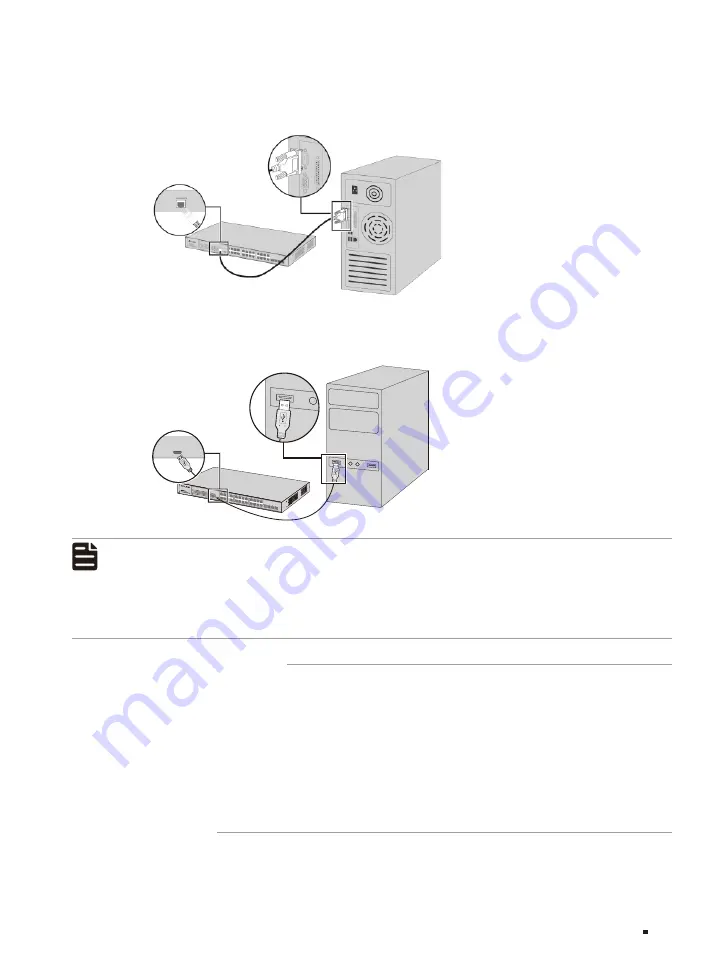
JetStream L2/L2+ Managed Switch
11
Connection
Connect the console (RJ45) port of the device with your computer by the console cable as the
following figure shows.
Figure 3-3
Connecting the Console (RJ45) Port
Connect the console (USB) port of the device with your computer by the USB cable (not provided) as
the following figure shows.
Figure 3-4
Connecting the Console (USB) Port
T2600G-28T
S
Console(USB)
Note:
■
Console (RJ45) port and console (USB) port cannot be used concurrently. Console (USB) port
takes priority over the Console (RJ45) port.
■
The console (USB) port is hot-pluggable while the console (RJ45) port is not. Keep the device
power off when plugging the console cable into the console (RJ45) port.
■
Do not connect the console port with other ports by RJ45 cable.
3.4 Verify Installation
After completing the installation, verify the following items:
■
There should be 5 to 10 cm of clearance around the device for ventilation and make sure the air flow
is adequate.
■
The voltage of the power supply meets the requirement of the input voltage of the device.
■
The power socket, device and rack are well grounded.
■
The device is correctly connected to other network devices.
3.5 Power On
Plug the female connector of the provided power cord into the power socket of the device and plug
the positive connector into a power outlet as the following figure shows. Make sure that the voltage
of the power supply meets the requirement of the input voltage (100-240 V~ 50/60 Hz).










































