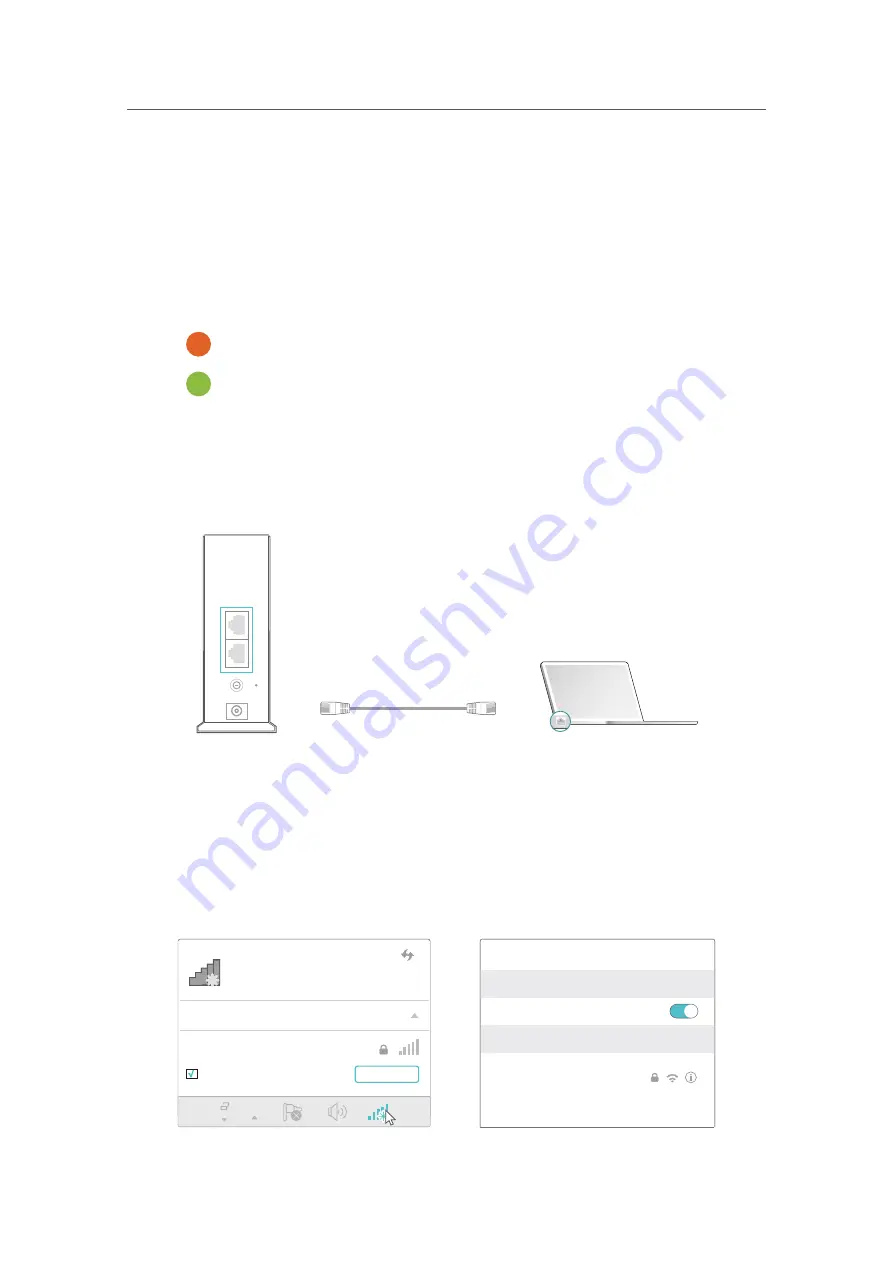
8
Chapter 2
Connect the Hardware
1 ) Turn off the modem, and remove the backup battery if it has one.
2 ) Connect the modem to the Controller’s WAN/LAN port with an Ethernet cable.
3 ) Turn on the modem, and then wait about 2 minutes for it to restart.
4 ) Turn on the Controller.
5 ) Verify the System Status LED is solid orange and the Wireless LED is flashing
green.
System Status LED is orange.
Wireless LED is flashing green.
2.
Connect your computer to the Controller.
•
Method 1: Wired
Turn off the Wi-Fi on your computer and connect the computer to the LAN port of
the Controller using an Ethernet cable.
Ethernet cable
W
A
N/LAN
LAN
Reset
ON/OFF
Power
•
Method 2: Wireless
1 ) Find the SSID (Network Name) and Wireless Password printed on the label at
the bottom of the Controller.
2 ) Click the network icon of your computer or go to Wi-Fi Settings of your smart
device, and then select the SSID to join the network.
OR
Connections are available
Wireless Network Connection
TP-Link_XXXX
Connect automatically
Connect
Wi-Fi
Wi-Fi
TP-Link_XXXX
CHOOSE A NETWORK...
Other...
<
Settings
Smart Device
Computer


























