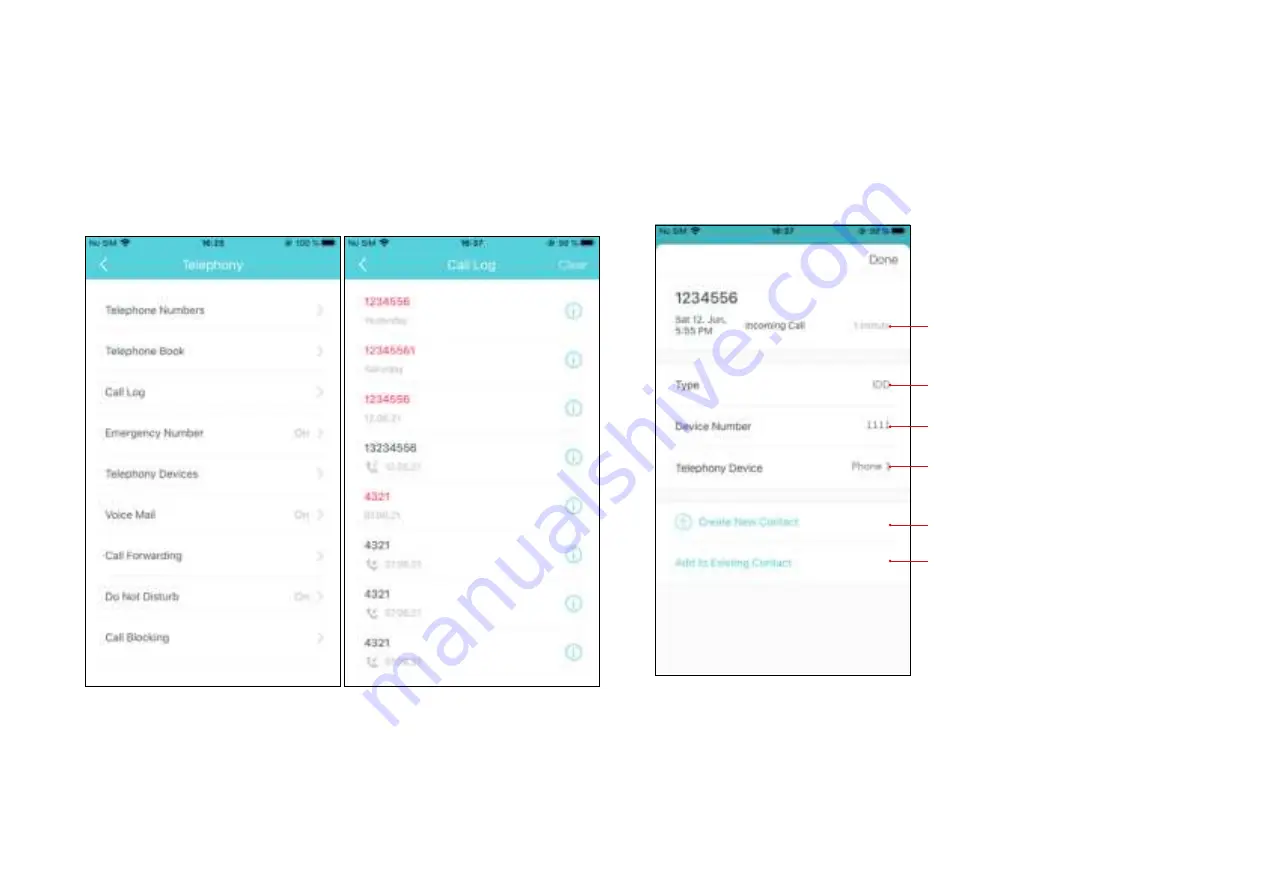
59
1. Tap
Call Log
, and you can see the records of all the calls. Missed calls
will be shown in red.
Call Log
Call Log records detailed information of incoming, outgoing and forwarding calls on your Deco.
2. Tap a call log to check the detailed information. For a new telephone
number, you can create a new contact or add it to an existing contact.
Call details including call time/call type/call
duration
Call Type (International Direct Dial/Domestic
Direct Dial/Mobile phone/Telephone/Other)
The telephone numnber that the caller dailed
The telephony device that the caller dailed
Create a new contact for this phone number
Add this phone number to an existing contact
















































